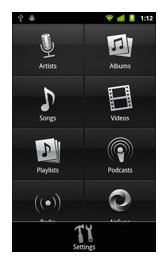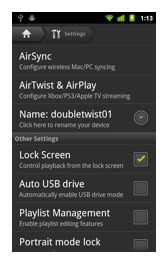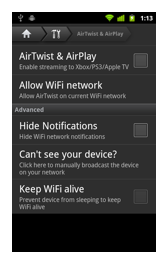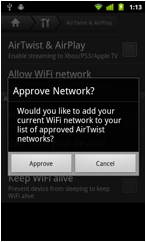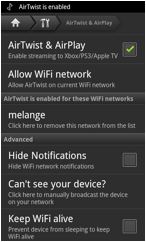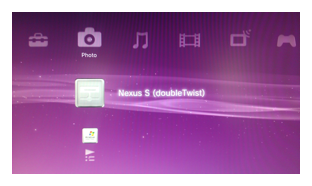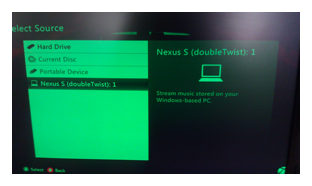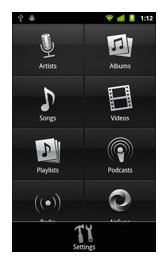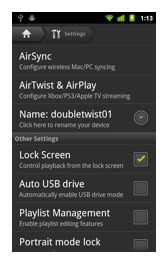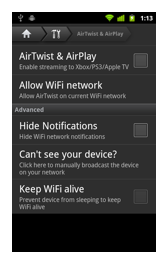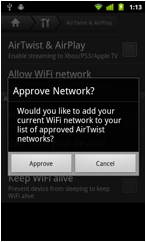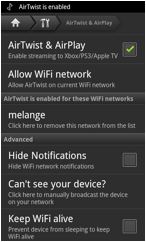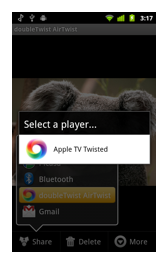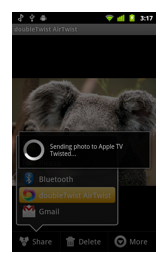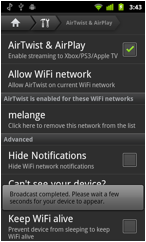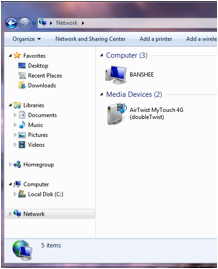AirTwist & AirPlay
If you’ve purchased AirSync, you can activate AirTwist & AirPlay to allow the XBox 360 and Playstation 3 to access content on your Android device and streaming to the Apple TV (2nd generation).
- AirTwist (Stream to Xbox & PS3)
- AirPlay
- Troubleshooting
- AirTwist allows the XBox 360 and Playstation 3 to access content on your Android device.
- By default, AirTwist & AirPlay are disabled to preserve battery life. To enable AirTwist, please go into “Settings” and then “AirTwist & AirPlay”.
- Once you tap on “AirTwist & AirPlay”, a dialog box will pop up asking if you would like to approve the current WiFi network for AirTwist. Tap on “Approve” to enable AirTwist. Tapping on “Cancel” will return you to the previous screen, with AirTwist still inactive.
- AirTwist is now active.
- Wait a few seconds for the device to register on the network and then you can look for your device from your XBox 360 or Playstation 3. It will appear as your device name along with “(doubleTwist)” beside it. You can then select music, photos, or videos to play on your XBox 360 or Playstation 3.
- AirPlay allows you to stream content from your Android device to a 2nd generation Apple TV (black).
- By default, AirTwist & AirPlay are disabled to preserve battery life. To enable AirPlay, please go into “Settings” and then “AirTwist & AirPlay”.
- Once you tap on “AirTwist & AirPlay”, a dialog box will pop up asking if you would like to approve the current WiFi network for AirTwist. Tap on “Approve” to enable AirTwist. Tapping on “Cancel” will return you to the previous screen, with AirTwist still inactive.
- AirPlay is now active.
- Go back to the playback screen and you will see a new WiFi-like icon on the lower right. While playing music, you have to be in portrait mode to see this icon. It will not appear in landscape mode.
- Tapping on the new WiFi-like icon will bring up a dialog with the choice to play in the Android app or to stream to the Apple TV (2nd generation).
- If you select the Apple TV, your Apple TV will start playing and the WiFi-like icon on your Android device will glow blue, indicating that it’s streaming.
- The same behavior occurs when you are playing a video. The WiFi-like icon now appears in landscape mode.
- Tapping on the icon brings up a menu allowing to you select the Apple TV for output.
- The video will now start playing on the Apple TV (2nd generation) and the video on your Android device will go blank. The WiFi-like icon will glow blue, indicating that it’s streaming.
- To stream photos to your Apple TV, view the image in a photo viewer and then use the “Share” feature to select “doubleTwist AirTwist”. The image will then be streamed to your Apple TV (2nd generation).
- Troubleshooting
- If you can’t see your device, try tapping on “Can’t see your device?” from the AirTwist & AirPlay menu. Wait a few seconds for the broadcast to complete and then try looking for the device again from your XBox 360 / Playstation 3 or for the WiFi-like icon to appear.
- If your Playstation 3 or XBox 360 isn’t seeing your Android device, please verify that you are using a router that is UPnP compatible. You can also try browsing the network from a Windows 7 or Vista machine. You should see your Android device in the Media Devices section of your Network.
- If the WiFi-like icon doesn’t appear in the playback screen, your network might not be properly configured for Bonjour / ZeroConf, which is what is needed for AirPlay to stream to your Apple TV (2nd generation). To verify that your network is properly configured, please install the ZeroConf Browser on your Android device. After installation, launch the ZeroConf Browser and you should see your Apple TV (2nd generation) in the list of devices. If you do not, your network is not properly configured for Bonjour / ZeroConf. Please reconfigure your network for Bonjour / ZeroConf. Apple maintains a Bonjour / ZeroConf support site here.