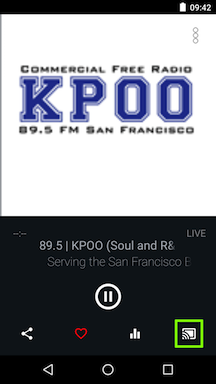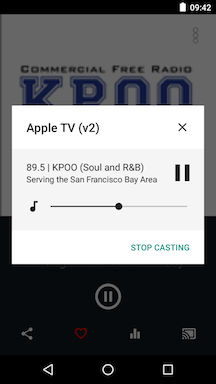Magic Radio in doubleTwist Pro v3 and CloudPlayer
- doubleTwist Pro v3 and CloudPlayer now offers Magic Radio, a curated directory of streaming radio stations.
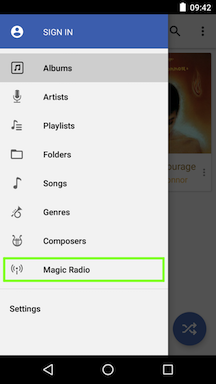
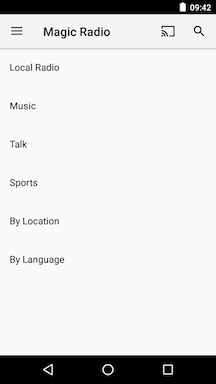
- When accessing "Local Radio", the app will request location access in order to filter for local stations.
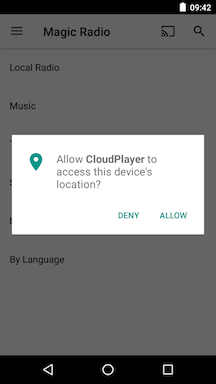
- Each station listing will have the bit rate as well as the codec being used. Some station listings will also display the currently playing song if this feature is supported by that specific station.
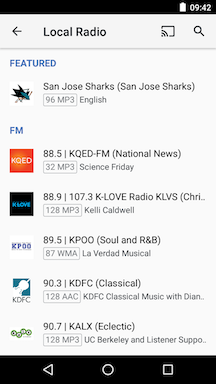
- Tap on the radio listing and the station will begin to stream. The layout of the Now Playing screen is slightly different with no repeat/shuffle or time display. The Play Queue section is also not available since radio stations do not transmit information on upcoming songs.
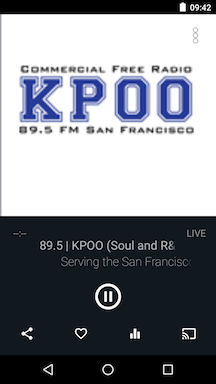
- To save a radio station for quick access, please tap on the "Favorite" button. The "heart" icon will turn red to indicate that the station has been saved as a favorite.
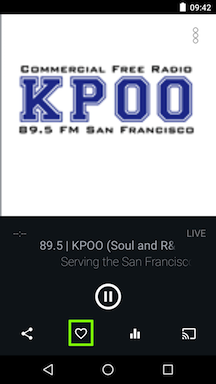
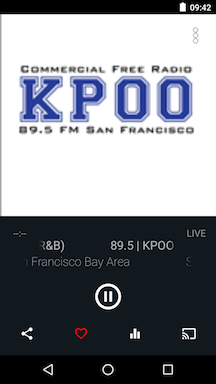
- This will add a new "Favorites" section to the Magic Radio top level listing. To remove a station from the Favorites listing, tap on the "Favorite" button again.
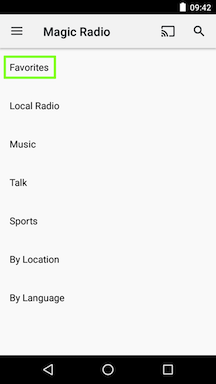
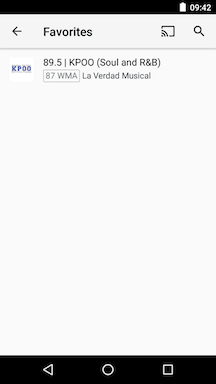
- Tapping on the Share function will bring up a list of available apps that support sharing.
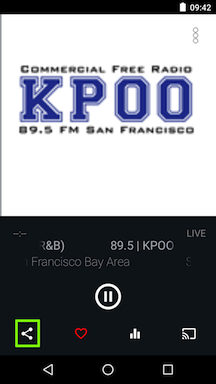
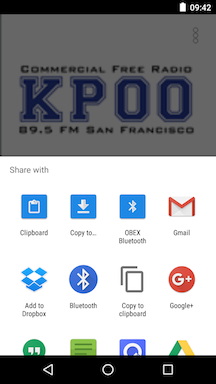
- Tap on the EQ icon to access the multi-band equalizer.
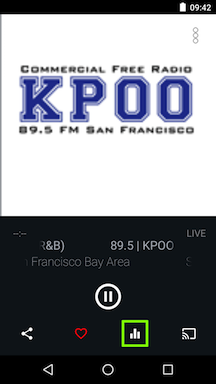
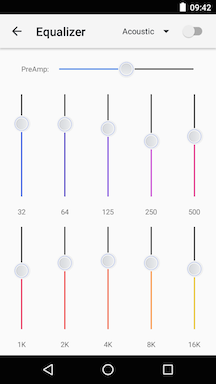
- The "Overflow / Options" three-dot menu options are slightly different when playing the radio. Use "SuperSound" to access the binaural enhancements while "Clear Play Queue" will stop playback of the radio station and remove the Now Playing section. The "Sleep Timer" option will allow automatic pausing after a specific number of minutes.
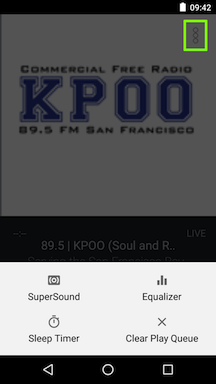
- The Cast button allows switching audio output to an Airplay or Chromecast device.
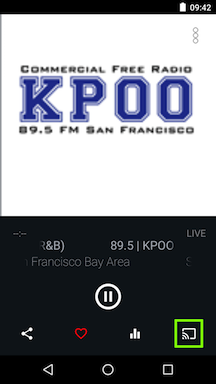
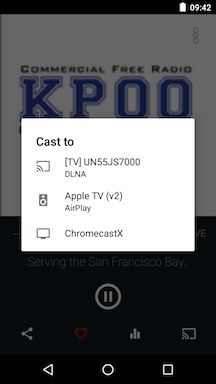
- Even though DLNA devices are listed, radio casting isn't supported yet.
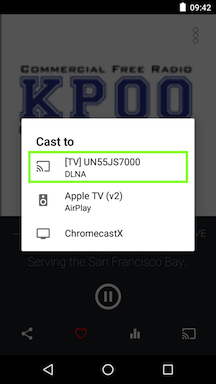
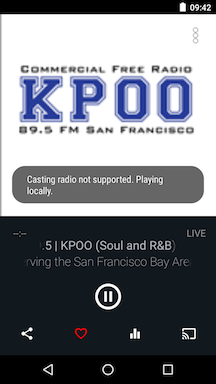
- Once an Airplay or Chromecast device has been selected, the Cast icon will inverse, indicating that it's actively casting. Tap on the icon to bring up a status dialog. Tap on "STOP CASTING" to return to local playback.