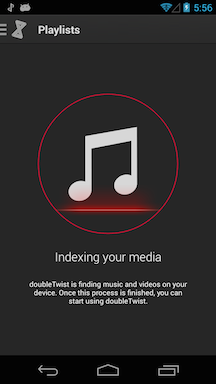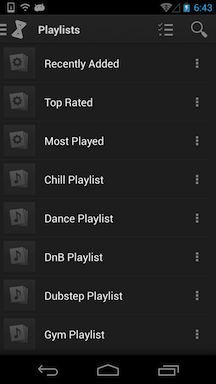How to restore missing playlists
*** With Android 4.4 (KitKat), Google blocked apps from writing to the SD card except for a very specific sandboxed location. Because of this limitation imposed by Google, there were changes that were needed in the doubleTwist Music Player app. Please go to this help page for a summary of these changes. ***
- If synced playlists aren't appearing in the Playlists section of doubletwist Player, please try restoring them by resetting the library database.
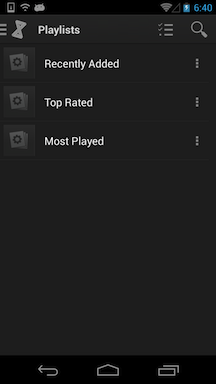
- Use a file manager like AndroZip to check in the Music folder on your Android device for the presence of playlist files (.m3u extension).
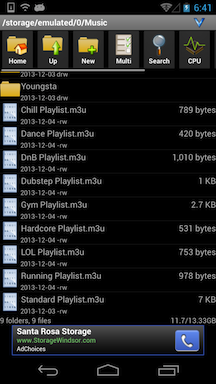
- Also, check in other music apps such as Google Play Music to see if the playlists are appearing in those apps.
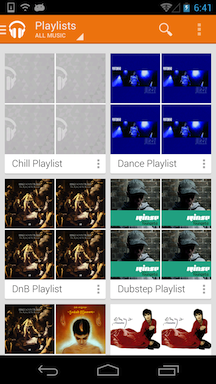
- If the playlist files are in the Music folder and other music apps also see the playlists, please navigate to doubleTwist Settings and scroll to the bottom to select the "Reset doubleTwist" option.
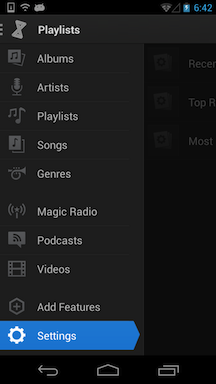
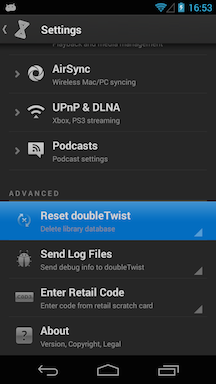
- Resetting the database will remove any changes to ratings or play counts made only on your Android device. This should not affect any music files or any playlists. Tap on "Reset" to confirm.
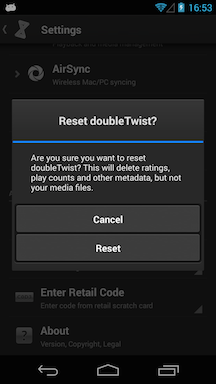
- Please wait at least five minutes for the database to rebuild before trying to use doubleTwist Player if you have a lot of media on your device or you have a very slow device. The "Reset doubleTwist" option will be unavailable until the database finishes rebuilding.
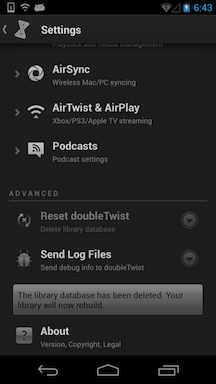
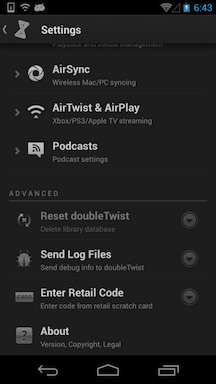
- Check the playlist section again to see if the playlists now appear.