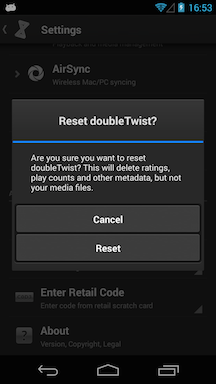How does doubleTwist Music Player locate music files?
*** With Android 4.4 (KitKat), Google blocked apps from writing to the SD card except for a very specific sandboxed location. Because of this limitation imposed by Google, there were changes that were needed in the doubleTwist Music Player app. Please go to this help page for a summary of these changes. ***
doubleTwist Music Player uses two sources to recognize files (& the associated metadata) and playlists on devices.
- The MediaDatabase.sqlite3 library database created/updated by the doubleTwist computer application during a sync. This database file is stored in the doubleTwist folder.
- For any files not synced by the doubleTwist computer application, doubleTwist will also read information from the Android Media Scan (AMS) database created by the Android Media Storage service. The service runs in the background to index all media files and can also be triggered by mounting/unmounting in USB Mass Storage mode (available only on older devices), rebooting, or if an app such as Rescan Media (Android 4.3 or lower only) triggers a rescan.
Audio files from folders named amazonmp3, download, music, mp3s, and mp3 will be imported into the doubleTwist library database. All audio files in other folders will be ignored and not added to the library database. In addition, audio files in the root directory larger than 1MB in size will be added.
To hide files or folders from the Android Media Scan database, you can use a ".nomedia" file/folder. More information on this is available at this 3rd party web page.
If, for some reason, the doubleTwist Music Player library is showing incorrect, incomplete, or duplicate information, here are three troubleshooting steps to try: - Reset the doubleTwist library database and a new library database will be created from information in the AMS database.

- If a library reset did not work, try a full reset of doubleTwist Music Player.
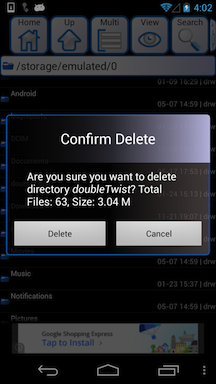
- It's also possible that the Android Media Scan database itself is corrupt. If this is the case, you can clear the AMS database:
- Go into Apps in Android Settings.
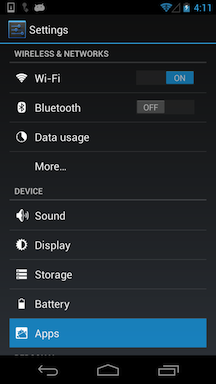
- Swipe over to "ALL" and scroll down to "Media Storage".
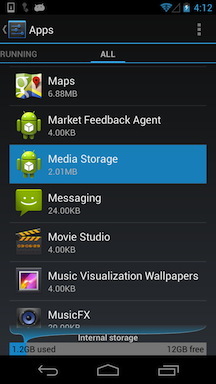
- Then select "Clear data".
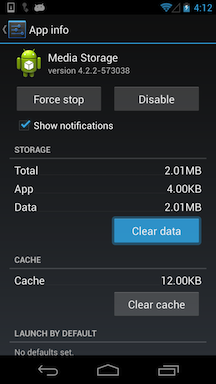
- Then reboot your device or use a utility like Rescan Media (Android 4.3 or lower only) to trigger a rescan. Wait a minute for the rescan to complete and then reset the doubleTwist library database to have it reimport the updated information. If you are using a dual storage device like the Samsung Galaxy S series and running Android 4.4 (KitKat), please go to this help page for steps on how to rescan the SD card.