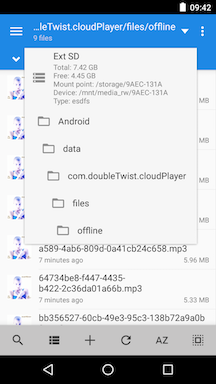How do I download songs for offline playback in CloudPlayer?
Sometimes network access isn't available so you will want to have your music downloaded and cached for local playback.
- You can select items for offline caching by using the "Keep Offline" from the overflow/option ("three-dot") menu for most items like albums, artists, playlists, etc.

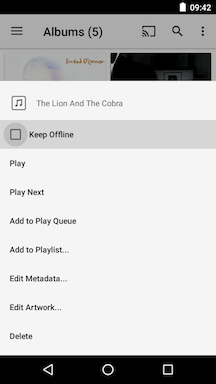
- Once selected, all of the songs in that item will automatically download from your cloud account to your device.
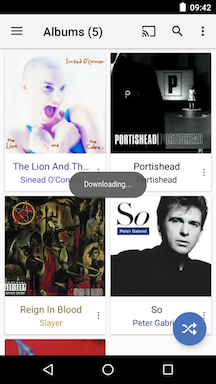
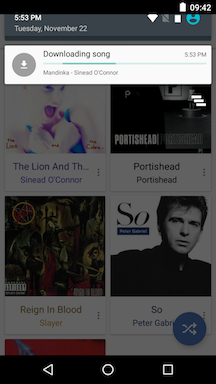
- A new "Downloads" entry will also appear in the Nav Drawer. Select it to bring up the Download Manager.
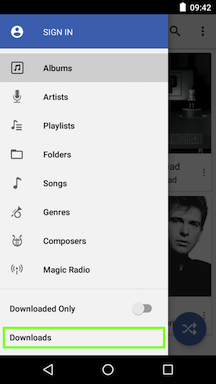
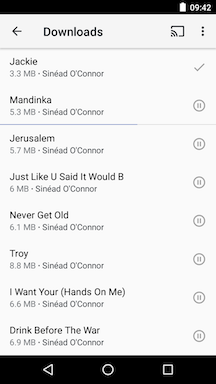
- The Download Manager will show the status of downloads. A checkmark will be next to successful downloads while a pause control will be next to queued downloads. A download status bar will also appear beneath the track being cached.
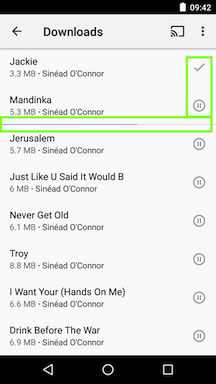
- Tap on the 3-dot "Overflow" menu in the upper right to access more options for this page.
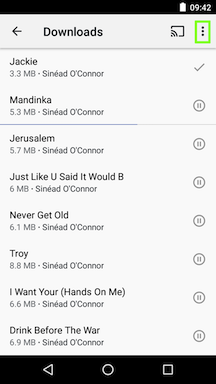
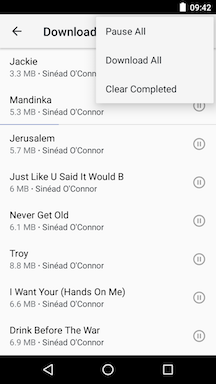
- "Pause All" will pause downloading. Tap on a specific track to resume downloading only that track.
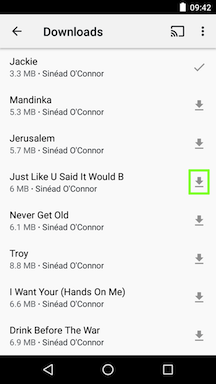
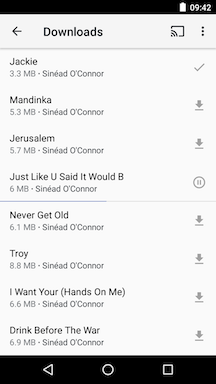
- "Download All" will resume downloading for all tracks.
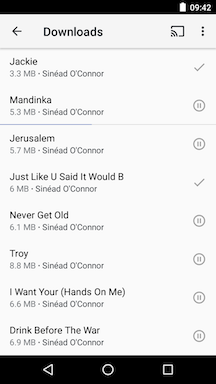
- After all tracks have downloaded, you can tap on a track to load all downloaded tracks into the play queue and start playback from that track.
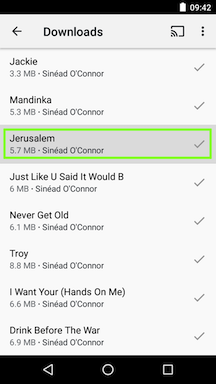
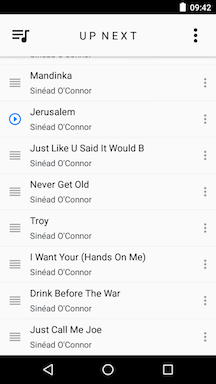
- "Clear Completed" will remove all successfully downloaded tracks from the screen.
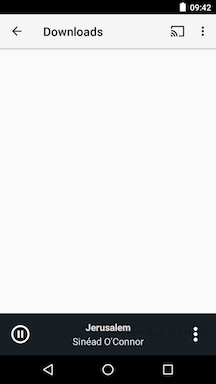
- To change the order of the downloads, long-hold and drag the tracks to the desired position.
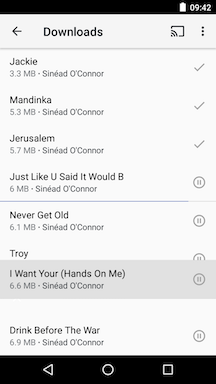
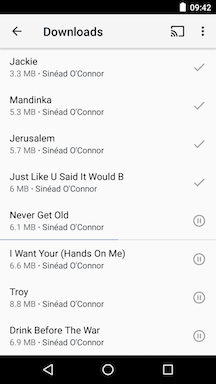
- An error message will be displayed if there were any problems during the download. Tap on the track to retry the download.
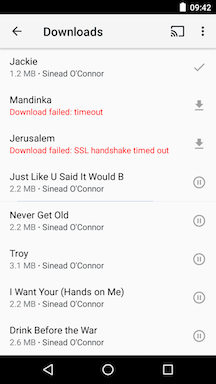
- After the songs have been downloaded, they will be stored locally in our app directory so they will still appear when the "Downloaded Only" switch has been enabled. Also, as they are now locally stored, they can be played without network access.
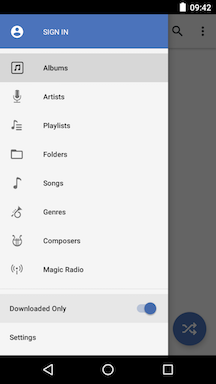
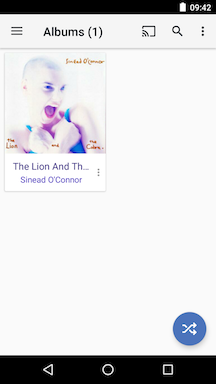
- There is a periodic check for offline downloading so if you select an item that can change like a playlist, any new items will be automatically downloaded while removed items are also automatically removed.
- To remove cached files, simply unselect the "Keep Offline" option and all downloaded files will be automatically removed.
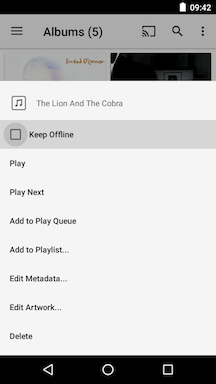
- **** Technical Information ****
Files are saved to our app directory inside the Android folder. The exact location will vary depending on the type of device and what the "Storage:" switch is set to.
If you are using a device without a SD card or if the "Storage:" switch is set to "Internal", the path will be:
/storage/emulated/0/Android/data/com.doubletwist.cloudPlayer/files/offline
If you are using a device with a SD card, the exact location of the app directory will vary from device to device as Android assigns a random name to the SD card.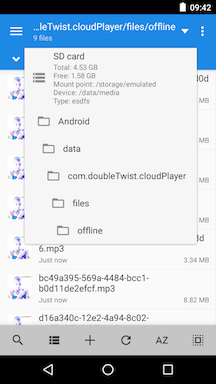
For this example, we used a Motorola G3 and the path is:
/storage/9AEC-131A/Android/data/com.doubletwist.cloudPlayer/files/offline