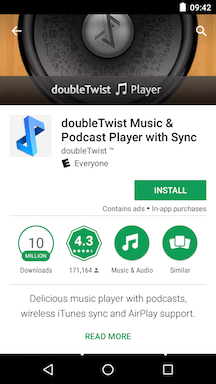How do I completely uninstall or reset doubleTwist Pro v3 on my Android?
Sometimes data corruption or Android bugs can cause doubleTwist Player to behave strangely. To start fresh, you can perform the following steps to fully reset doubleTwist Player on your device.
Follow these steps to fully reset doubleTwist Player on your device.
- Go into Android Settings and App Management to select the doubleTwist Player app. The Android screenshots may vary from device to device.
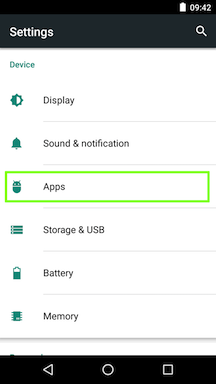
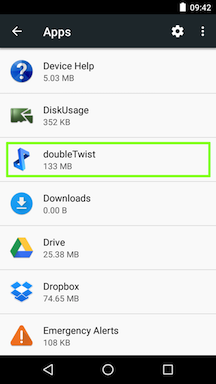
- Tap on "UNINSTALL" to begin the uninstallation process. This will remove podcast subscriptions and reset all settings.
*** WARNING: This may also remove any files synced to the SD card using the doubleTwist Sync application if the device does not allow writing to the root level of the SD card. Please see items #3 and #4 for more details.
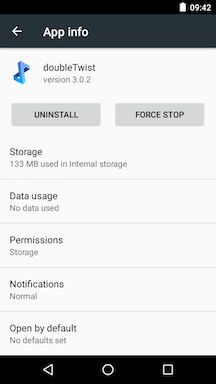
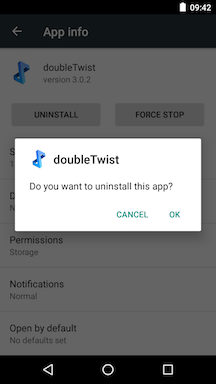
- Starting with Android 4.4, Google limited write access to the top level of the SD card. In Android 6, Google loosen the restrictions so some manufacturers started to allow writing to the top level again. But not all manufacturers did this so some devices still restricted writing to the SD card, most notably Samsung and LG.
For example, Motorola allows writing to the top level of the SD card. So all music and playlist files are synced to /Music. When uninstalling doubleTwist Player from a Motorola device, songs and playlists synced to the SD card will not be removed from the device.
The full path for the screenshot: /storage/9AEC-131A/Music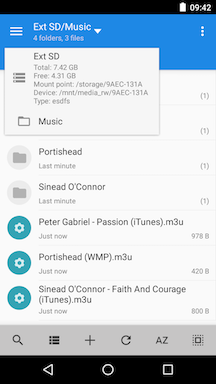
- Conversely, Samsung and LG do not allow writing to the top level of the SD card. So all music and playlist files are synced to the doubleTwist app folder inside of the Android folder. When uninstalling doubleTwist Player from a Samsung or a LG device, songs and playlists synced to the SD card will be removed from the device.
The full path for the screenshot: /storage/FF84-1302/Android/data/com.doubleTwist.androidPlayer/files/Music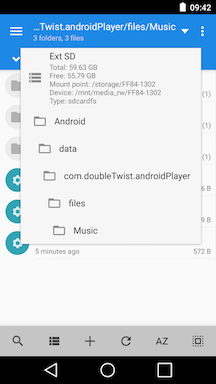
- Next, using a file manager like MiXplorer, Astro, or ES File Explorer, delete the "doubleTwist" folder from internal storage (usually /storage/emulated/0/doubleTwist). This will delete the library database and remove any changes to playlists made only on your Android device. Any Music Lover downloaded artwork will also be removed.
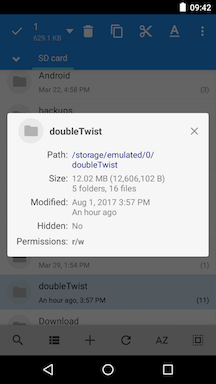
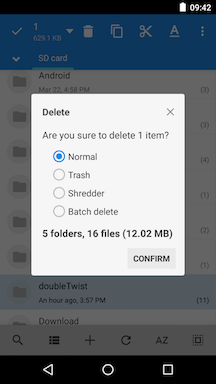
- For dual storage devices with internal storage and external memory card, please also delete the "doubleTwist" folder from the SD card. The path to the SD card will vary from device to device. Starting with Android 6, the path is randomized. This will delete the library database and remove any changes to playlists made only on your Android device. Any Music Lover downloaded artwork will also be removed.
In this example, the path on a Moto G3 is /storage/9AEC-131A/doubleTwist.
For devices that do not allow writing to the root level of the SD card like Samsung and LG devices, you do not need to manually delete the folder. For those devices, the folder is stored within the Android app directory and will be automatically removed when the app is uninstalled.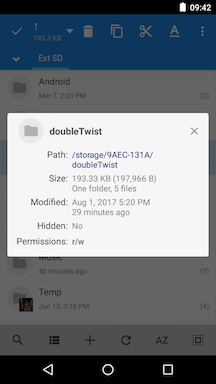
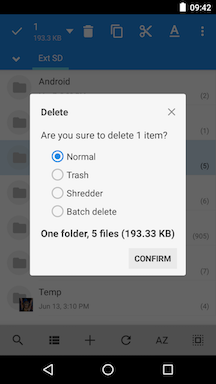
- In addition to the "doubleTwist" folder, you may want to remove any previously synced music, video, and photo files. These files are transferred to the following directories:
1. Music
2. Video
3. Pictures
*** WARNING: You will want to verify that the files being deleted were synced/transferred with doubleTwist Sync or else you may accidentally remove files that you did not want to delete. There is no UNDO feature in the file managers. ***
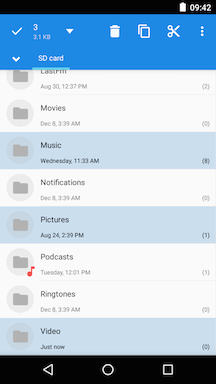
- Please reboot before re-installing doubleTwist Player. After installation, doubleTwist Player will behave as if it was being installed for the very first time. The library database will be recreated. Please wait at least five minutes for the database to rebuild before trying to use doubleTwist Player if you have a lot of media on your device.
All previously purchased upgrades will automatically be restored. Please see this help page or this help page for more information on restoring purchases.