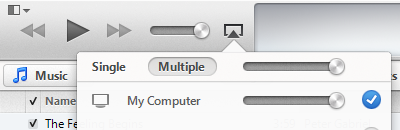Guide to AirPlay Recorder for Windows
The doubleTwist AirPlay Recorder for Windows app allows you to save songs from an AirPlay streaming source for offline listening. The basic app will save 10-second audio files. This will ensure that the app works in your computer environment. After unlocking via an online purchase, full length high quality audio files will be saved conveniently to your Music folder so they can be played while in non-networked offline mode.
Minimum system requirements are Windows Vista and iTunes 11.1.5.5 (or higher).
- After downloading from our website, please run the installer EXE.
If you have UAC enabled, you may see a UAC warning. Please answer "Yes" to proceed.
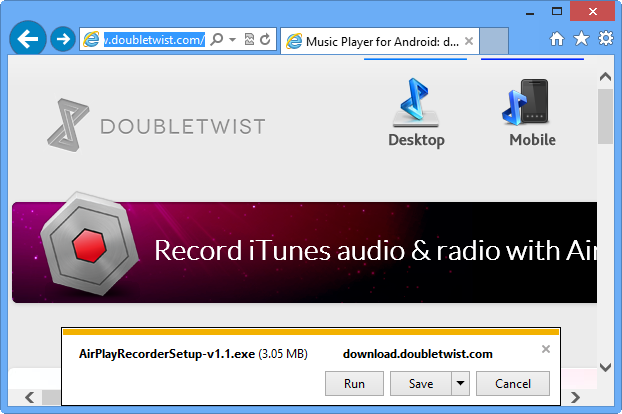
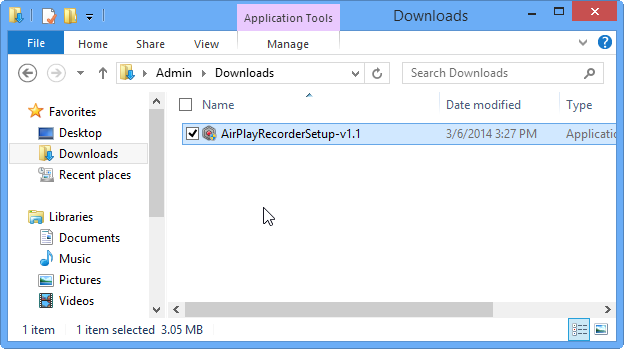
Next, please select the location where you would like to install AirPlay Recorder for Windows..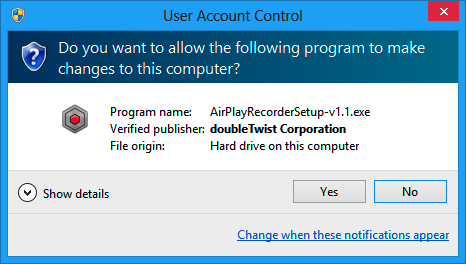
You will then be asked to name the Start Menu folder. Click "Install" if you do not want to rename the Start Menu folder item.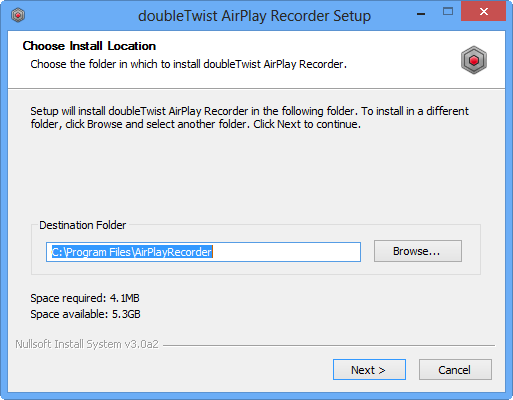
AirPlay Recorder for Windows requires Java 1.6 or higher. If the installer detects that this isn't available on your system, you can answer "Yes" to have the installer automatically download and install Java 1.7 on your system. Click "Install" when the Java installer dialog appears.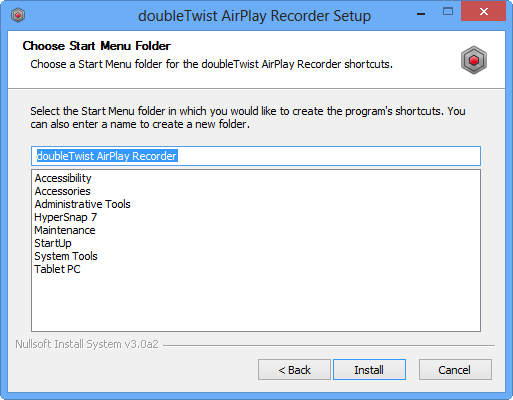
You have now successfully installed doubleTwist AirPlay Recorder for Windows on your system. Click "Finish" to close the installer. If you left "Launch app" selected, AirPlay Recorder for Windows will launch after the installer closes.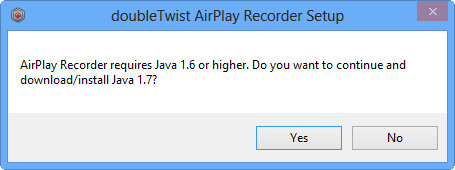
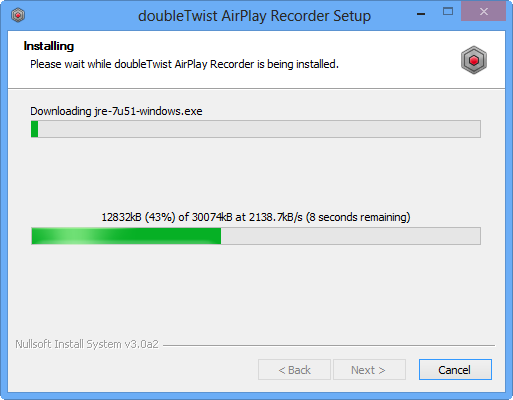
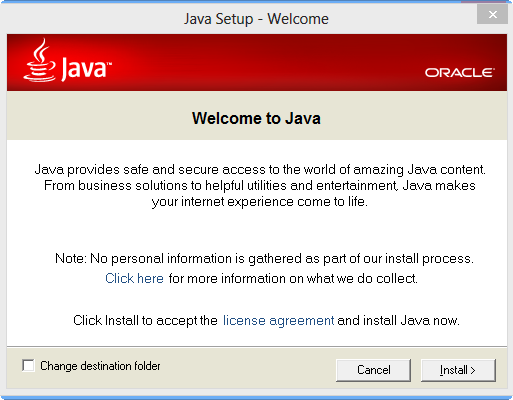
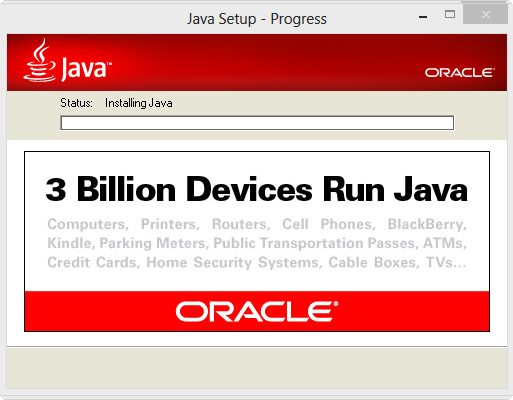

The Windows Firewall security alert may appear next. Please make sure that you allow AirPlay Recorder to communicate on your Private network or else unexpected behavior might result.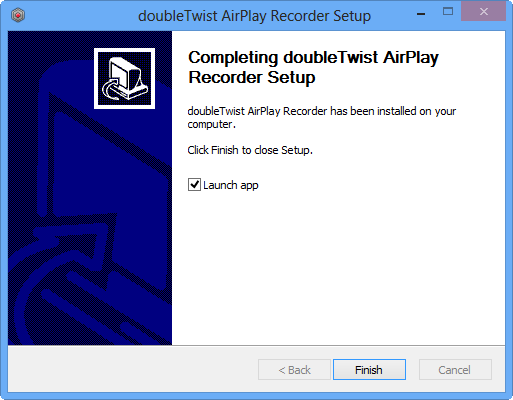
The app is now ready to use. It is always in "Listen/Record" mode so you do not need to activate or set it to record.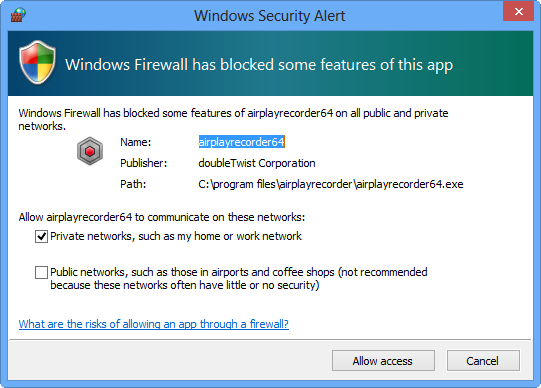
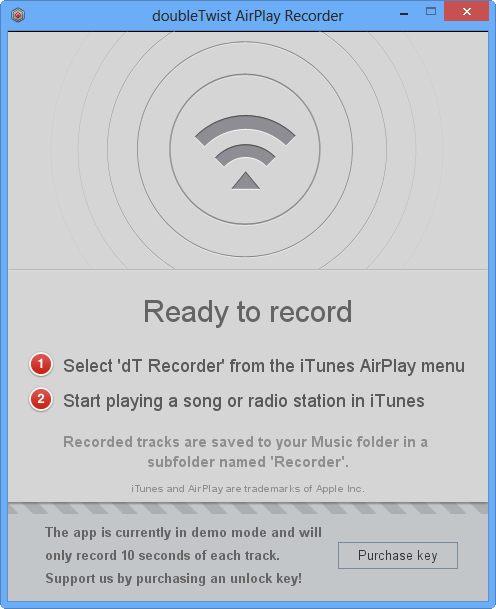
- Next, launch iTunes and click on the AirPlay selection icon next to the volume control. Then click on "Multiple" and select "dT Recorder". This will allow you to listen to the song being streamed while AirPlay Recorder for Windows is saving the file.
Then with "dT Recorder" selected, you can start streaming items from iTunes.
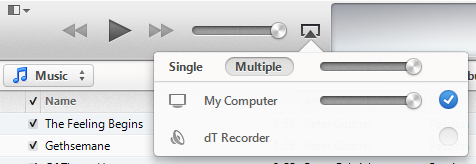
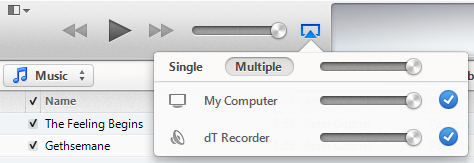
When AirPlay Recorder for Windows detects an incoming stream, it will start recording. Artwork and artist/song information will be displayed while recording.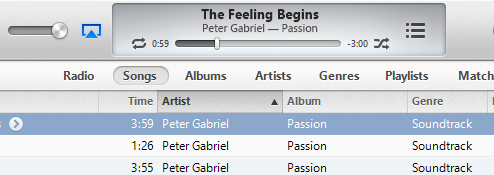 Songs are saved to the "Music" folder on your PC, inside the "Recorder" folder. Please note that only complete songs with 0% packet loss are saved. If the stream experiences any problems during recording, the song being recorded will be skipped and not saved.
Songs are saved to the "Music" folder on your PC, inside the "Recorder" folder. Please note that only complete songs with 0% packet loss are saved. If the stream experiences any problems during recording, the song being recorded will be skipped and not saved.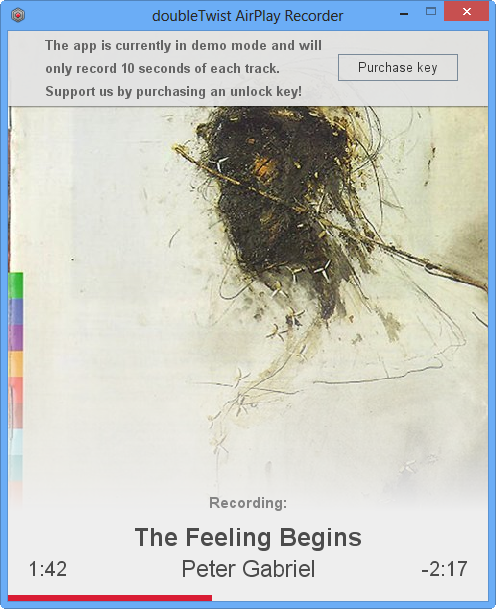
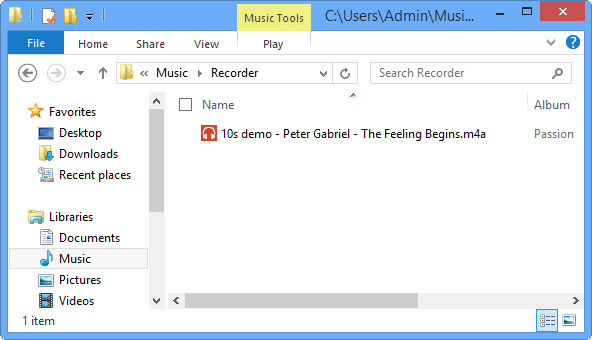
- In demo/locked mode, AirPlay Recorder for Windows only saves the first 10 seconds of a track. This will allow compatibility testing for different configurations. If no files are saved in demo/locked mode, this means that the AirPlay Recorder app isn't functioning properly. Upgrading to paid/unlocked mode will make no difference. Please see the troubleshooting section below for some tips.
Click on "Purchase key" and you will be taken to our website.
*** Please note that because the app can be tested in demo mode, all sales are final and there are no refunds. ***
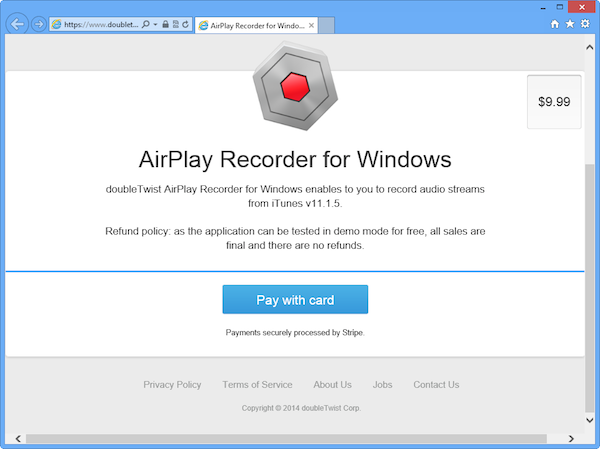
Click on "Pay with card" and enter your email, credit card number, credit card expiration, and credit card CVC. Please be careful entering your email information as there is no validation so if you enter an incorrect email address, the unlock key will be sent to the wrong email account.
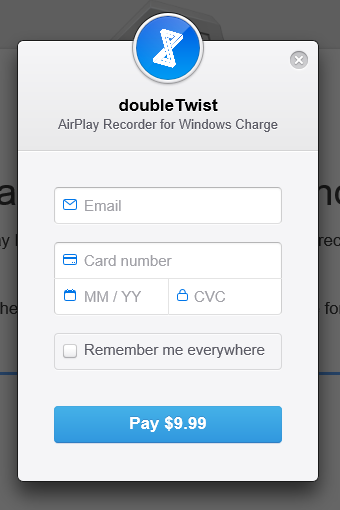
There will be a brief delay as the purchase is processed. Once completed, you will see a "Thank you" message.
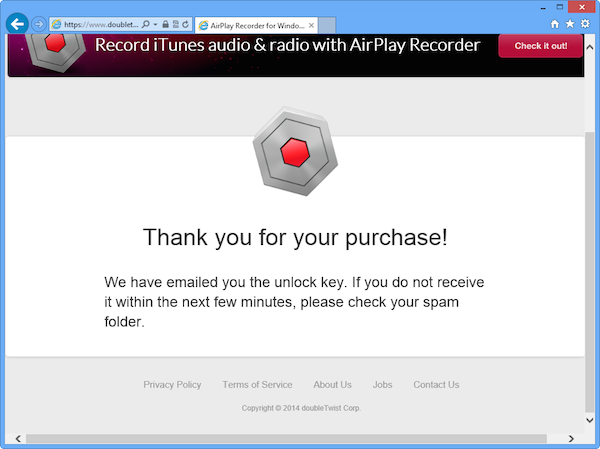
Next, check your email. The keyfile will be sent from "[email protected]" and the subject will be "Your AirPlay Recorder for Windows unlock key". It shouldn't take more 15 minutes for the email to arrive. Please check your spam filters as some filters can be overly aggressive.
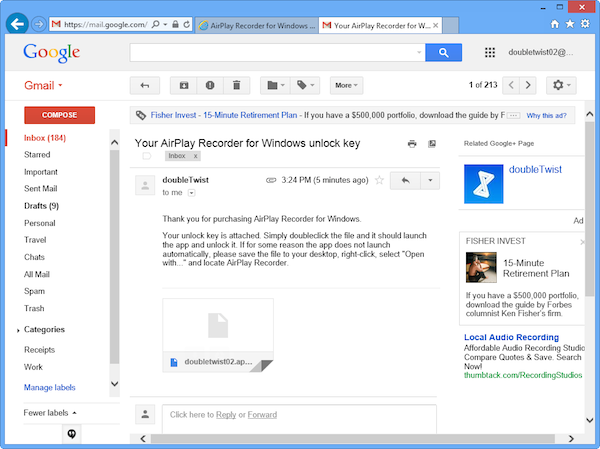
Download the key file and double-click it to launch and unlock AirPlay Recorder for Windows. If for some reason, the AirPlay Recorder for Windows app does not launch when the key file is double-clicked, please right-click on the key file and then select "Open With" and then "More option". Then scroll down and select "Look for another app on this PC". Locate the AirPlay Recorder for Windows app and then select "Open".
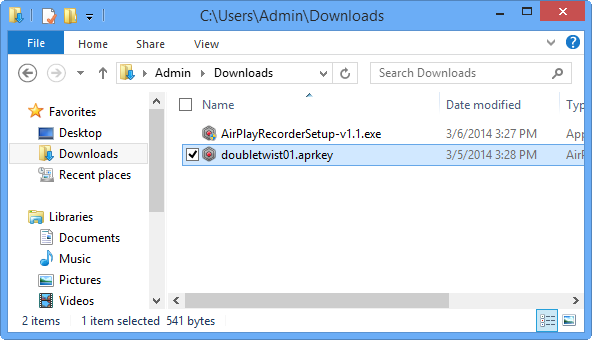
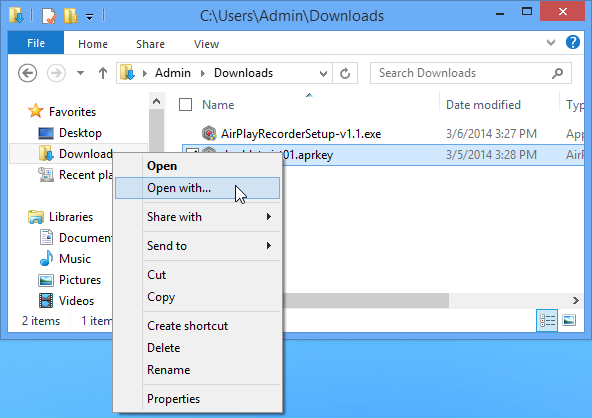
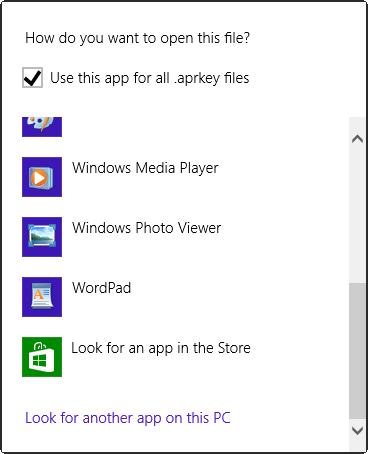
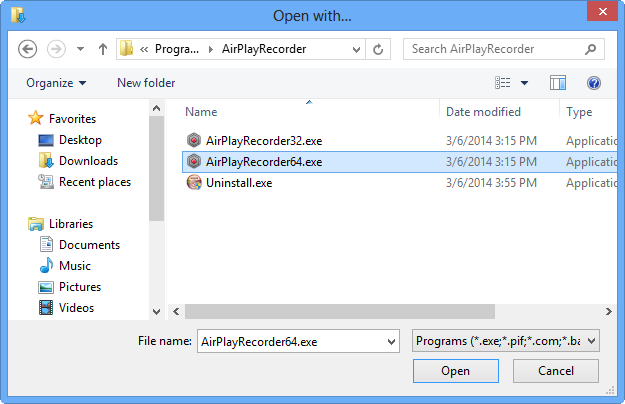
AirPlay Recorder for Windows is now unlocked and will save full songs into the Recorder folder in your Music folder.
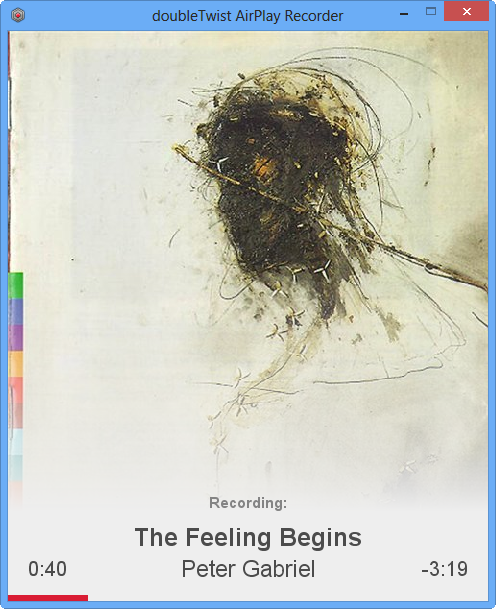
- Misc Notes
- The AirPlay protocol decodes all audio into 44.1Khz stereo audio using Apple Lossless codec (ALAC) for streaming so the app will capture the stream as-is and save it into a .m4a container. This provides the most flexibility so these lossless files can be converted to the desired final format without further compression artifacts. Here is an Apple help page on how to do so in iTunes.
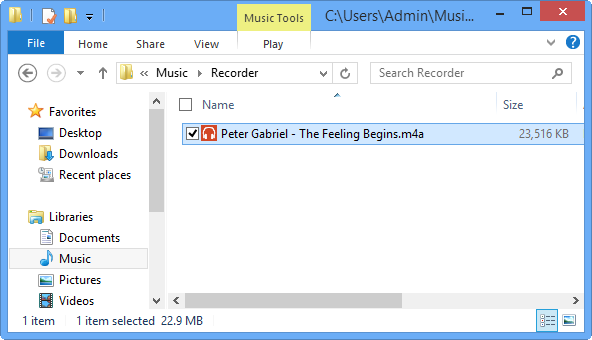
- Due to the nature of Airplay, recording are done in real time. A 4 minute song will take 4 minutes to record.
- Sometimes due to an iTunes bug, the last few seconds of a song is not streamed over AirPlay. This may result in a recording that has the very end of the song cut off. This is most noticeable with songs that do not fade to silence at the end.
- AirPlay Recorder listens for specific metadata that iTunes send over AirPlay before it starts recording. If you use another AirPlay app that doesn't send the appropriate metadata over AirPlay, AirPlay Recorder app will not start recording.
- Recordings can not start in the middle of a song nor can recordings be resumed. Pausing a song will cause the song to be skipped. A "Skipping (mid track)" message will be shown.
- If you quit iTunes or stop streaming before the track is completed, the incomplete recording will be deleted. A "Skipping (cancelled)" message will be shown.
- Duplicate detection is done by filename. A "Skipping (already recorded)" message will be shown if the app detects a duplicate file.
- The minimum length of a recording is 45 seconds. Anything shorter will be skipped. A "Skipping (too short)" message will be shown.
- Only sources that send the correct start time and stop time metadata information over AirPlay are supported. If the source does not send this needed information, a "Skipping (too short)" message will be displayed and the stream will not be saved. The QA/Dev team is investigating workarounds for sources that do not need the needed metadata information.
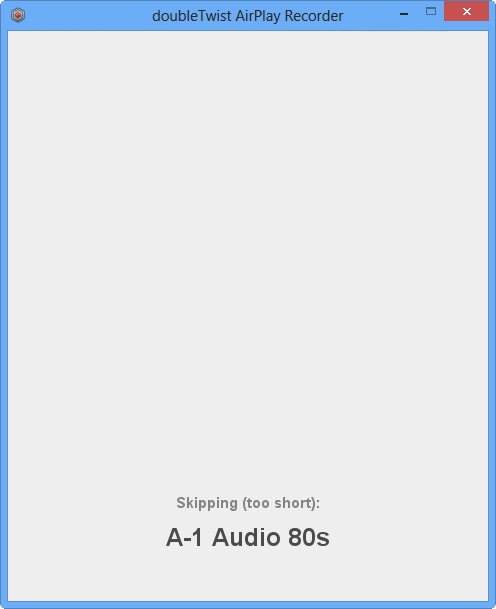
- The AirPlay protocol decodes all audio into 44.1Khz stereo audio using Apple Lossless codec (ALAC) for streaming so the app will capture the stream as-is and save it into a .m4a container. This provides the most flexibility so these lossless files can be converted to the desired final format without further compression artifacts. Here is an Apple help page on how to do so in iTunes.
- As AirPlay Recorder for Windows uses Bonjour to announce itself for AirPlay, sometimes there are networking problems if your PC is connected to multiple network interfaces. If you switch between different WiFi networks, a "can not be found" error may occur. If this happens, please try restarting both iTunes and the AirPlay Recorder for Windows app. Rebooting the PC can also help in some situations.
There have been some reports that in certain situations that AirPlay Recorder for Windows can't be seen by iTunes. The QA/Dev team is investigating what might be causing this issue. If you experience this problem, please make sure that you have rebooted your PC and that the AirPlay Recorder for Windows app is still running. If after rebooting, this problem persists, please contact us with details on your configuration. Please include the following information:
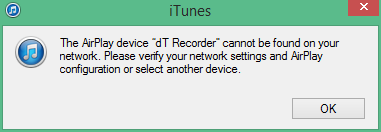
- Version of Windows (e.g. Windows 8.1, fully patched)
- Networking configuration (e.g. ethernet/WiFi, WiFi only, ethernet only, etc.)