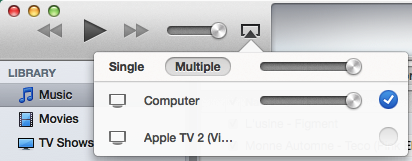Guide to AirPlay Recorder for Mac
The doubleTwist AirPlay Recorder for Mac app allows you to save songs from an AirPlay streaming source for offline listening. The basic app will save 10-second audio files. This will ensure that the app works in your computer environment. After unlocking via an online purchase, full length high quality audio files will be saved conveniently to your Music folder so they can be played while in non-networked offline mode.
Minimum system requirements are OSX 10.7.3 (or higher) and iTunes 11.1.4 (or higher).
- After downloading the zip file from our website, please extract the archive by double-clicking on the zip file if your browser did not already automatically extract the archive.
Double-click on the AirPlay Recorder icon to launch.
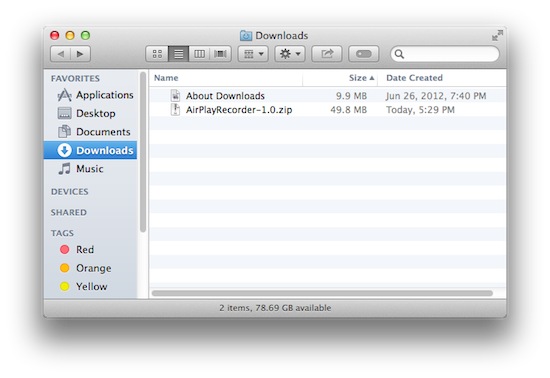
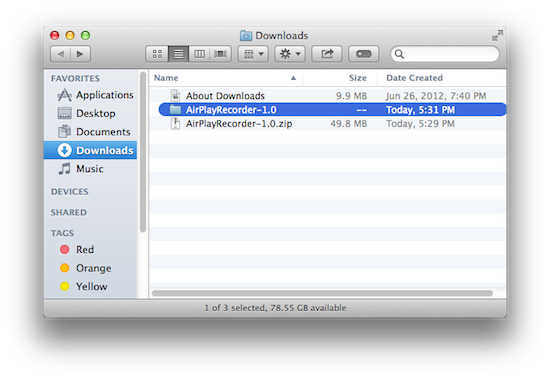
If you get a security warning about the app not being downloaded from the Mac App Store, please change your GateKeeper setting to "Mac App Store and identified developers". Here is an Apple KB article with more information.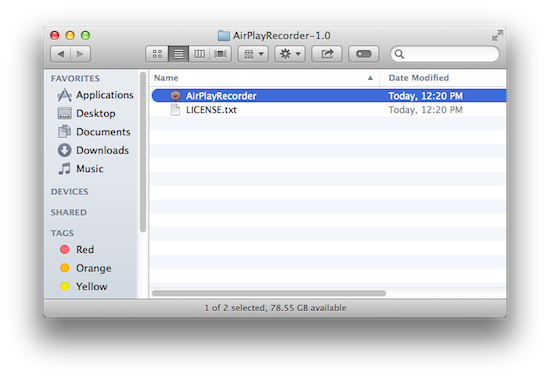
You may also see an "application was downloaded from the internet" warning. Please click on "Open" to proceed.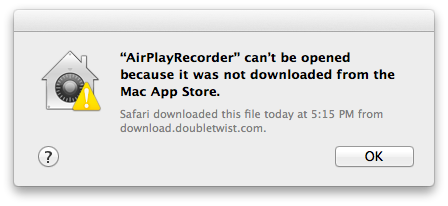
The app is now ready to use. It is always in "Listen/Record" mode so you do not need to activate or set it to record.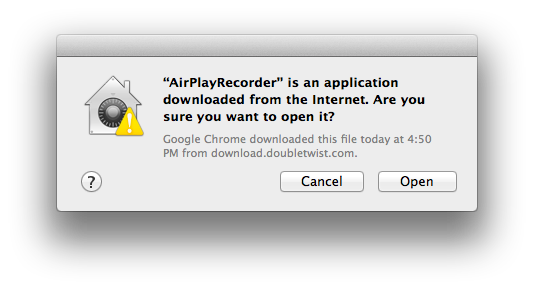
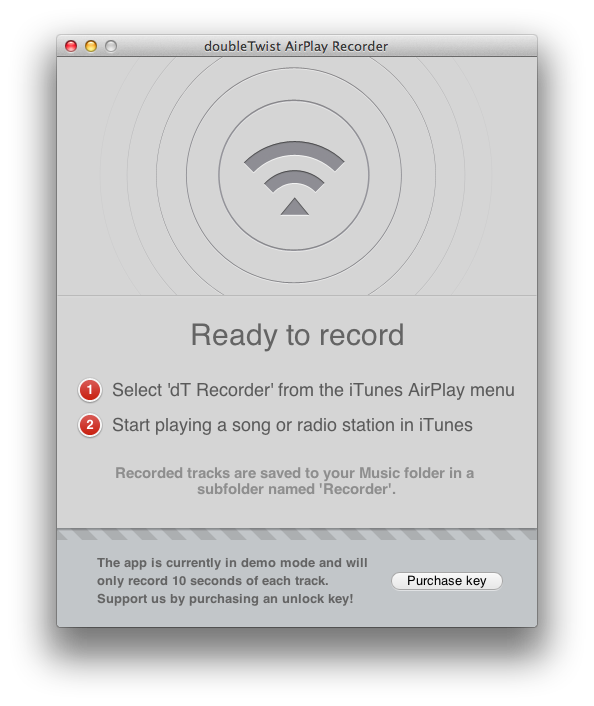
- Next, launch iTunes and click on the AirPlay selection icon next to the volume control. Then click on "Multiple" and select "dT Recorder". This will allow you to listen to the song being streamed while AirPlay Recorder for Mac is saving the file.
Then with "dT Recorder" selected, you can start streaming items from iTunes.
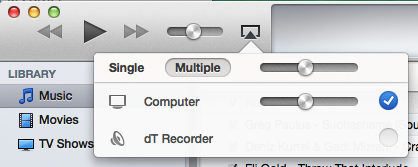
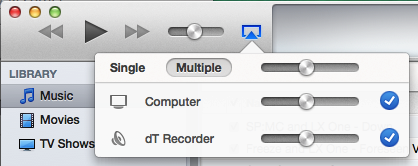
When AirPlay Recorder for Mac detects an incoming stream, it will start recording. Artwork and artist/song information will be displayed while recording.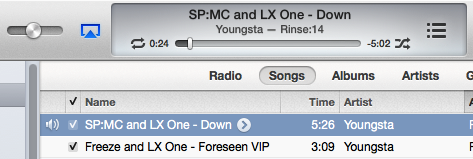 Songs are saved to the "Music" folder on your Mac, inside the "Recorder" folder. Please note that only complete songs with 0% packet loss are saved. If the stream experiences any problems during recording, the song being recorded will be skipped and not saved.
Songs are saved to the "Music" folder on your Mac, inside the "Recorder" folder. Please note that only complete songs with 0% packet loss are saved. If the stream experiences any problems during recording, the song being recorded will be skipped and not saved.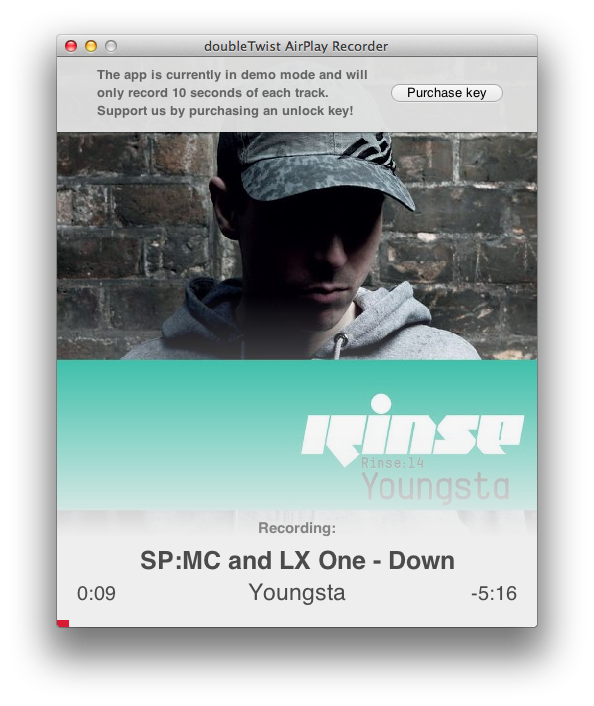
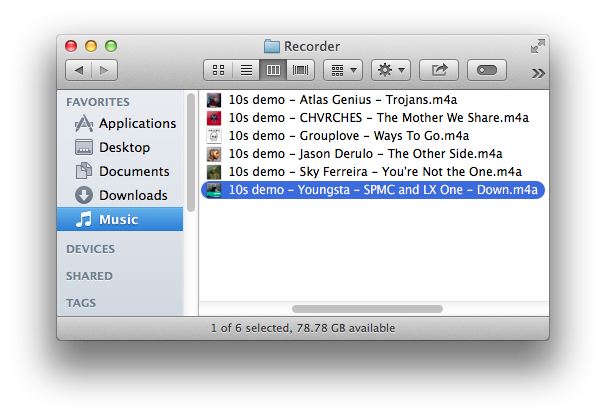
- In demo/locked mode, AirPlay Recorder for Mac only saves the first 10 seconds of a track. This will allow compatibility testing for different configurations. If no files are saved in demo/locked mode, this means that the AirPlay Recorder app isn't functioning properly. Upgrading to paid/unlocked mode will make no difference. Please see the troubleshooting section below for some tips.
Click on "Purchase key" and you will be taken to our website.
*** Please note that because the app can be tested in demo mode, all sales are final and there are no refunds. ***
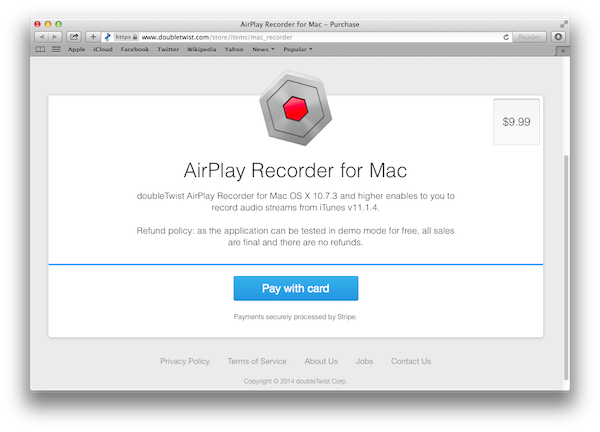
Click on "Pay with card" and enter your email, credit card number, credit card expiration, and credit card CVC. Please be careful entering your email information as there is no validation so if you enter an incorrect email address, the unlock key will be sent to the wrong email account.
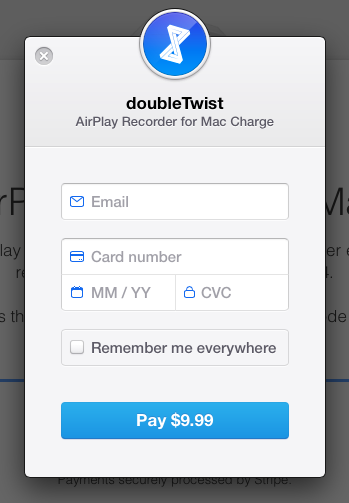
There will be a brief delay as the purchase is processed. Once completed, you will see a "Thank you" message.
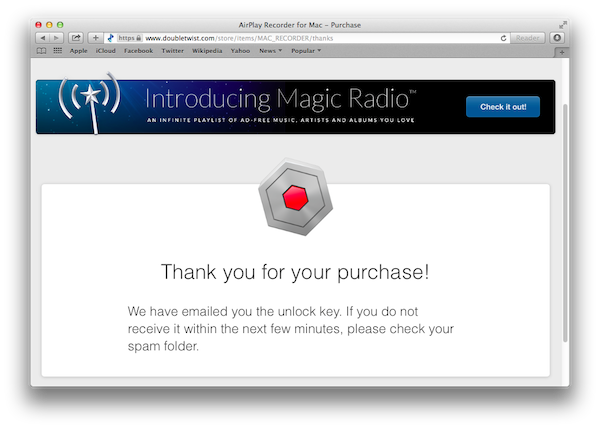
Next, check your email. The keyfile will be sent from "[email protected]" and the subject will be "Your AirPlay Recorder for Mac unlock key". It shouldn't take more 15 minutes for the email to arrive. Please check your spam filters as some filters can be overly aggressive.
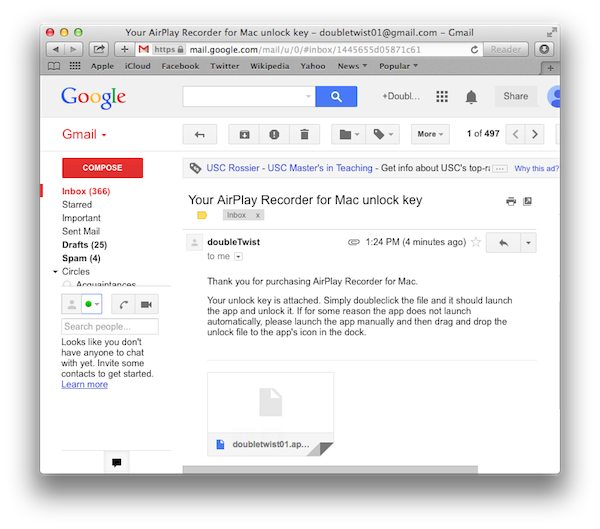
Download the key file and double-click it to launch and unlock AirPlay Recorder for Mac. If for some reason, the AirPlay Recorder for Mac app does not launch when the key file is double-clicked, please launch the AirPlay Recorder for Mac app manually and drap/drop the key file onto the AirPlay Recorder for Mac's icon in the Dock.
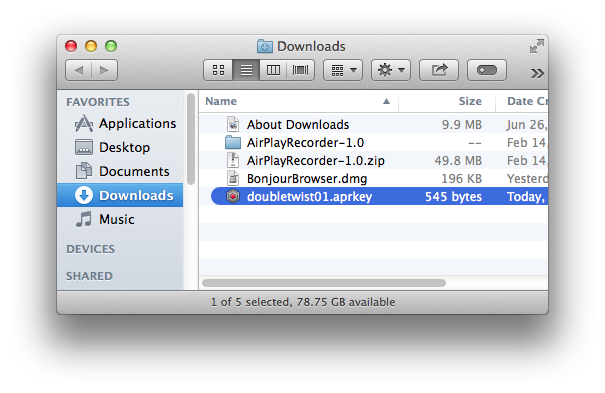
AirPlay Recorder for Mac is now unlocked and will save full songs into the Recorder folder in your Music folder.
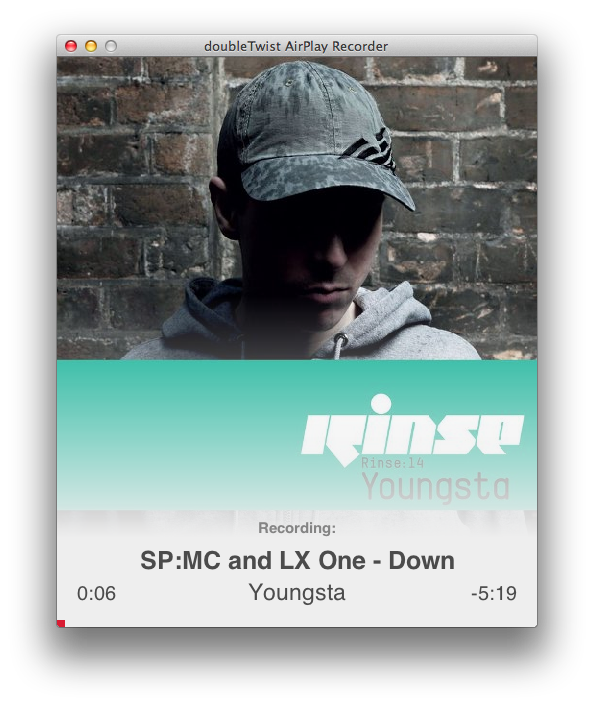
- Misc. Notes
- The AirPlay protocol decodes all audio into 44.1Khz stereo audio using Apple Lossless codec (ALAC) for streaming so the app will capture the stream as-is and save it into a .m4a container. This provides the most flexibility so these lossless files can be converted to the desired final format without further compression artifacts. Here is an Apple help page on how to do so in iTunes.
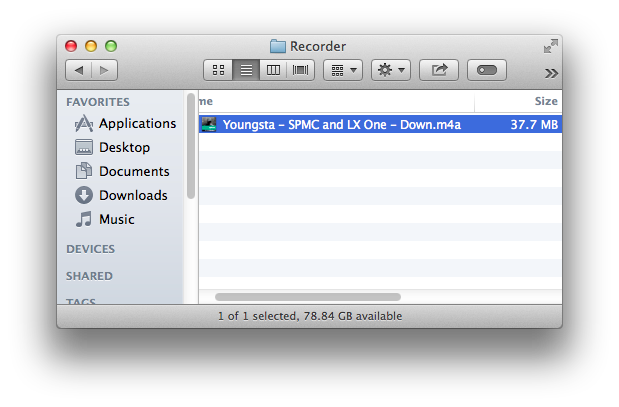
- Due to the nature of Airplay, recording are done in real time. A 4 minute song will take 4 minutes to record.
- Sometimes due to an iTunes bug, the last few seconds of a song is not streamed over AirPlay. This may result in a recording that has the very end of the song cut off. This is most noticeable with songs that do not fade to silence at the end.
- AirPlay Recorder listens for specific metadata that iTunes send over AirPlay before it starts recording. If you use another AirPlay app that doesn't send the appropriate metadata over AirPlay, AirPlay Recorder app will not start recording.
- Recordings can not start in the middle of a song nor can recordings be resumed. Pausing a song will cause the song to be skipped. A "Skipping (mid track)" message will be shown.
- If you quit iTunes or stop streaming before the track is completed, the incomplete recording will be deleted. A "Skipping (cancelled)" message will be shown.
- Duplicate detection is done by filename. A "Skipping (already recorded)" message will be shown if the app detects a duplicate file.
- The minimum length of a recording is 45 seconds. Anything shorter will be skipped. A "Skipping (too short)" message will be shown.
- Only sources that send the correct start time and stop time metadata information over AirPlay are supported. If the source does not send this needed information, a "Skipping (too short)" message will be displayed and the stream will not be saved. The QA/Dev team is investigating workarounds for sources that do not need the needed metadata information.
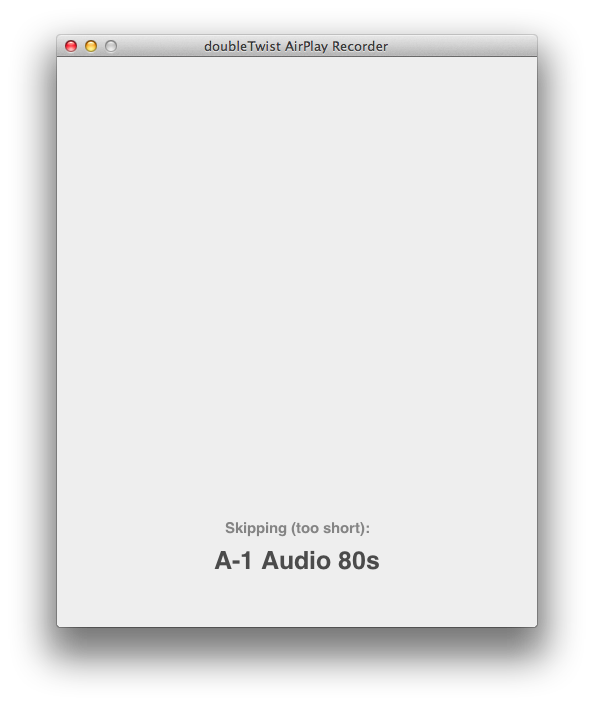
- The AirPlay protocol decodes all audio into 44.1Khz stereo audio using Apple Lossless codec (ALAC) for streaming so the app will capture the stream as-is and save it into a .m4a container. This provides the most flexibility so these lossless files can be converted to the desired final format without further compression artifacts. Here is an Apple help page on how to do so in iTunes.
- As AirPlay Recorder for Mac uses Bonjour to announce itself for AirPlay, sometimes there are networking problems if your Mac is connected to multiple network interfaces. If you switch between different WiFi networks, a "can not be found" error may occur. If this happens, please try restarting both iTunes and the AirPlay Recorder for Mac app. Rebooting the Mac can also help in some situations.
When switching between networks, a "local hostname is already in use" message may also occur. This is harmless so please click on "OK". You can change the hostname back to the original by going into "System Preferences" on the Mac, clicking on "Sharing", and clicking on "Edit".
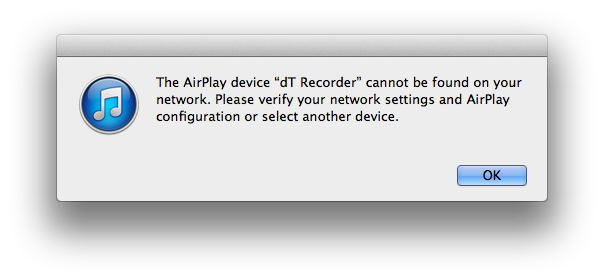
There have been some reports that in certain situations that AirPlay Recorder for Mac can't be seen by iTunes. The QA/Dev team is investigating what might be causing this issue. If you experience this problem, please make sure that you have rebooted your Mac and that the AirPlay Recorder for Mac app is still running. If after rebooting, this problem persists, please contact us with details on your configuration. Please include the following information: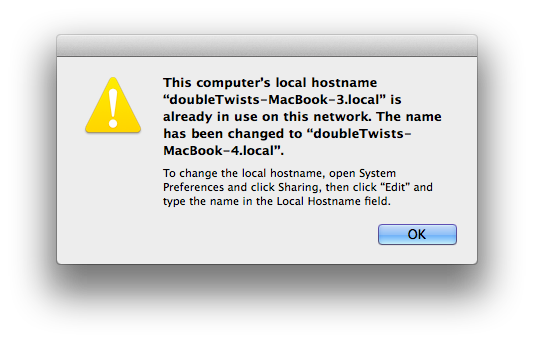
- Type of Mac (e.g. Late 2010 MacBook Pro)
- Version of OSX (e.g. 10.9.1, fully patched)
- Networking configuration (e.g. ethernet/WiFi, WiFi only, ethernet only, etc.)
- Order of networks in "System Preferences" > "Network" (e.g. ethernet is #1, WiFi is #2, etc.)