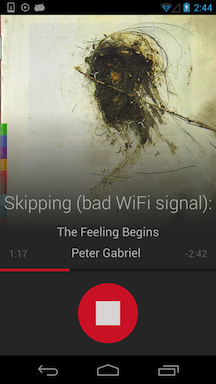Guide to AirPlay Recorder for Android
The doubleTwist AirPlay Recorder app allows you to save songs from an AirPlay streaming source for offline listening. The basic app is free and you can upgrade via an in-app purchase to get the best recording quality.- To install, launch the Play Store app on your Android device and search for "doubleTwist recorder". Tap on "INSTALL" and then "ACCEPT".
- The basic app is free to use and will record in low quality 32 KBit/sec mode. To upgrade to high quality AAC VBR recording mode, you can tap the red or blue buttons to purchase an in-app upgrade.
- To enter recording mode, tap on the big red circle and it will change to a white square to indicate that it's ready to record. Tap on the white square to exit recording mode.
- As the high quality recording upgrade is an in-app purchase, it will not appear in the history of purchased apps in Google Play Store due to limitations in the Google Play Store infrastructure. To review your order history for in-app purchases, please visit the Google Wallet transaction log.
- Due to the nature of Airplay, recording are done in real time. A 4 minute song will take 4 minutes to record.
- AirPlay Recorder listens for specific metadata that iTunes send over AirPlay before it starts recording. If you use another AirPlay app that doesn't send the appropriate metadata over AirPlay, AirPlay Recorder app will not start recording.
- To ensure maximum WiFi performance, your device's screen will left on. We recommend recording with your device connected to a power source.
- The minimum length of a recording is 45 seconds. Anything shorter will be skipped. A "Skipping (too short)" message will be shown.
- Recordings can not start in the middle of a song nor can recordings be resumed. Pausing a song will cause the song to be skipped. A "Skipping (mid track)" message will be shown.
- Duplicate detection is done by filename. A "Skipping (file exists)" message will be shown if the app detects a duplicate file.
- Only sources that send the correct start time and stop time metadata information over AirPlay are supported. If the source does not send this needed information, a "Skipping (too short)" message will be displayed and the stream will not be saved. The QA/Dev team is investigating workarounds for sources that do not need the needed metadata information.
- If you quit iTunes or stop streaming before the track is completed, the incomplete recording will be deleted. A "Skipping (cancelled)" message will be shown.
- As Airplay uses WiFi, you will want to ensure that your Android device has a strong and stable connection to your wireless router. The best results will be obtained if your Android device is connected to your wireless router with a "Signal strength" of "Excellent" or "Very Good" and a "Link speed" of at least 30Mbps.
- Skipping (missing start): The beginning of the track was not detected.
- Skipping (missing metadata): The name of the artist or song was not detected in the stream. Without proper metadata, the song will not be recorded.
- Skipping (bad length): The duration of the track was not detected in the stream. Without knowing how long a track is, the recording can not be stopped properly.
- Skipping (bad WiFi signal): Dropped packets were detected during the recording.

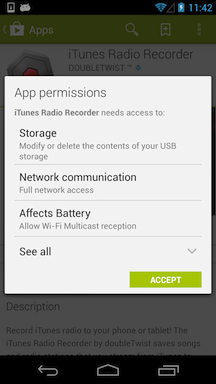
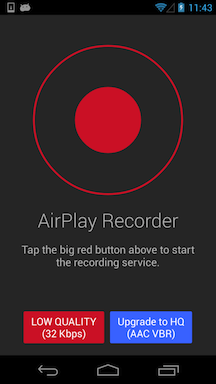
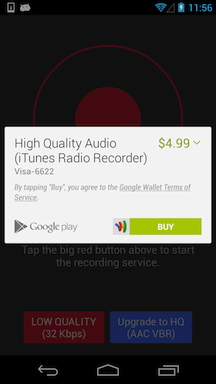
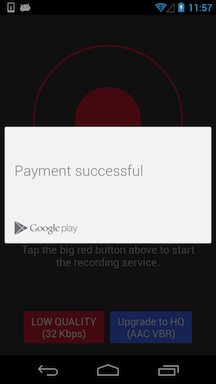
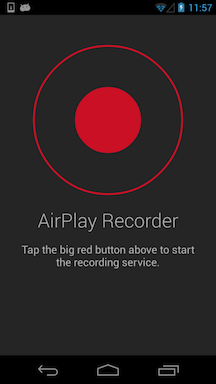
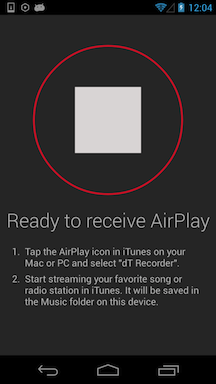
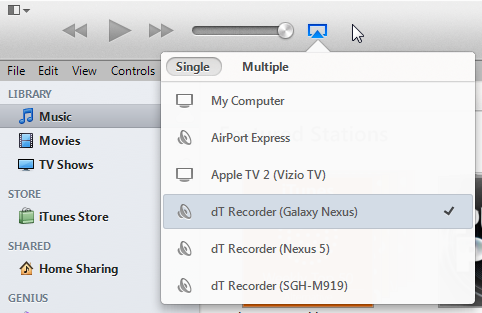
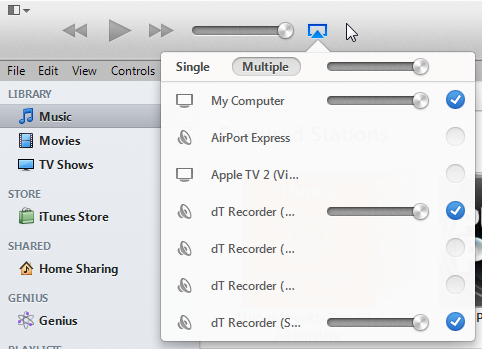
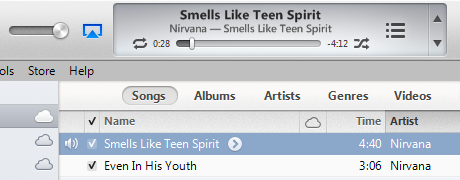
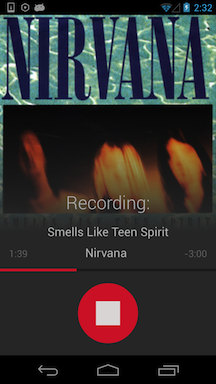

To reinstall after a factory reset or to install on another device, make sure that you are using the same account used to purchase the upgrade. Then install the app and it will automatically authenticate with our servers. Once authenticated, the high quality upgrade will automatically unlock. Make sure that your device has internet access.
Additional Notes:
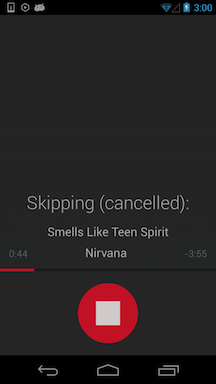
If possible, use a tool like WiFi Analyzer to view the wireless signals in your area. This will allow you to see sources of interference so you can set your wireless network to utilize the least used bands and channels (e.g. 5Ghz band and channels 136+140 when 2.4Ghz is crowded and channels below 100 are used by other 5Ghz devices).
If an intermittent or bad wireless connection causes missing/dropped packets, you can see a variety of status messages including: