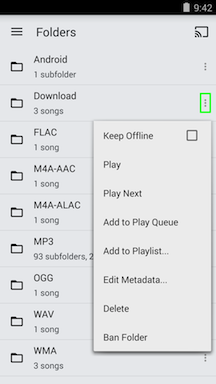Folders in CloudPlayer
- With version 1.1.3 of CloudPlayer, you can now browse your music by the folder structure that they're stored in.
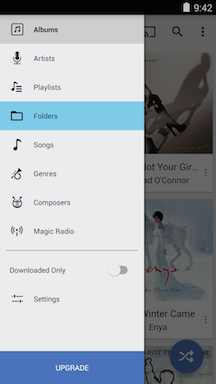
- Tap on any folder to go deeper into the hierarchy. Songs are listed in alphabetical order but we will be looking into adding additional sort options in future updates to allow for track order, filename order, etc.
Note: All folders with the same name will be listed only once. For example, if you have a "MP3" folder on local storage and a "MP3" folder on your cloud account, there will only be one "MP3" folder listed. This entry will then include folders from local storage as well as the cloud account.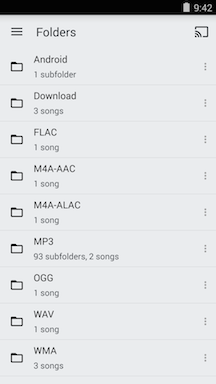
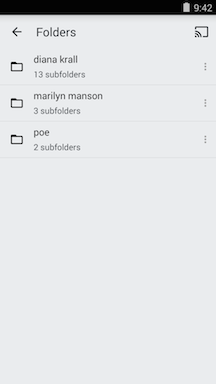
- The three dot "Overflow / Options" icon next to each folder will bring up additional options:
- Keep Offline: This option will always appear even if the folder contains no cloud tracks. Selecting this option will download any cloud tracks in the playlist to local storage so it can be played without network access.
- Play: Create a play queue from this folder (and all sub-folders).
- Play Next: Add this folder (and all sub-folders) to the play queue after the currently playing song.
- Add to Play Queue: Add this folder (and all sub-folders) at the bottom of the play queue.
- Add to Playlist...: Create a new playlist from this folder (and all sub-folders) or add to an existing playlist.
- Edit Metadata...: Edit metadata information for this folder (and all sub-folders).
- Delete: Delete this folder (and all sub-folders) from the device. Please note: If this folder (and all sub-folders) is stored in the cloud, it will also be deleted from the cloud account.
- Ban Folder: This option will remove all items contained in this folder (and all sub-folders) from the library database. More information for this option is available here.