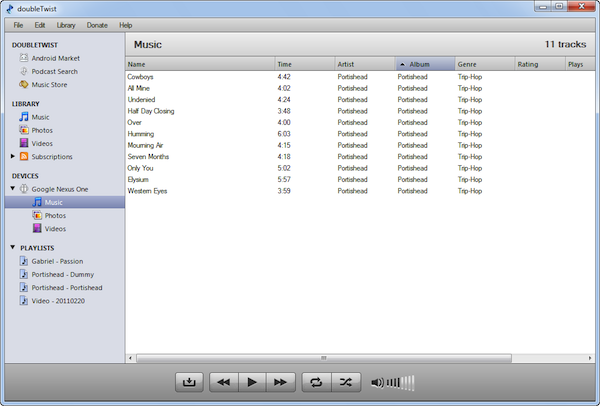Deleting items from your Android using doubleTwist for Windows
Please also review Deleting items from your doubleTwist library on your Windows PC, Deleting items from your phone or tablet using doubleTwist Player for Android, and Sync music and videos to your Android using doubleTwist for Windows (XP/Vista).
Both examples used on this page are using the items synced from step #1 on Sync music and videos to your Android using doubleTwist for Windows (XP/Vista).
- The "Dummy" album is being removed from the doubleTwist for Windows library.
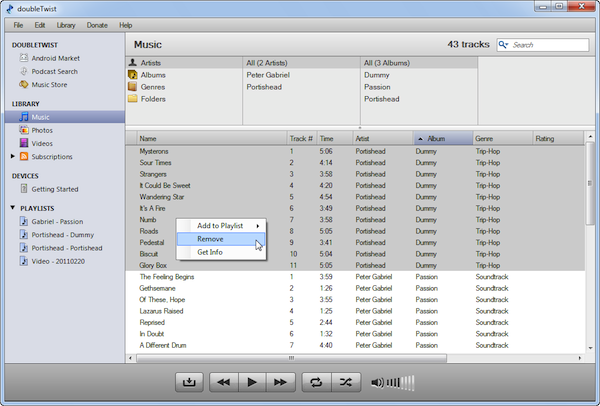
- The "vid_20110220_095421" video is being removed from the doubleTwist for Windows library.
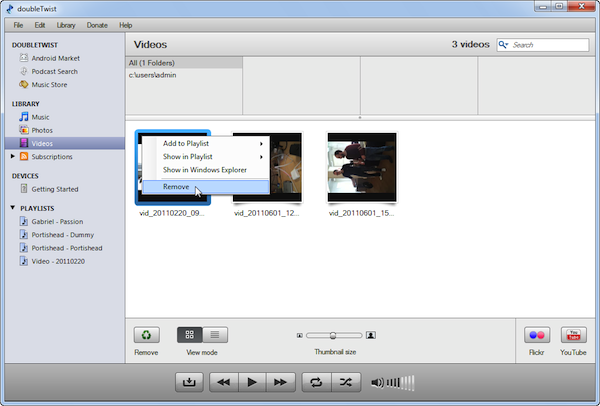
- The "NPR Hourly News Summary" podcast subscription is being removed from the doubleTwist for Windows library.
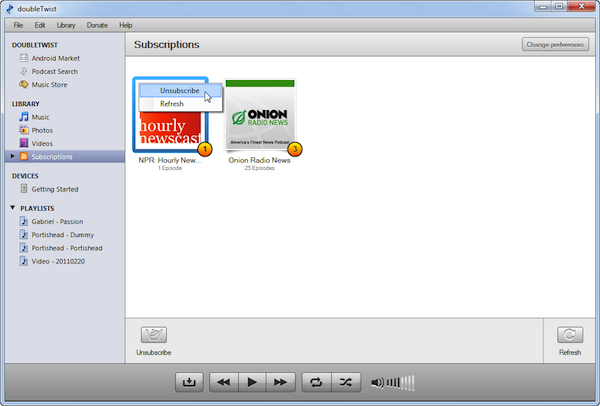
- At the next sync, those items will be removed from your Android.
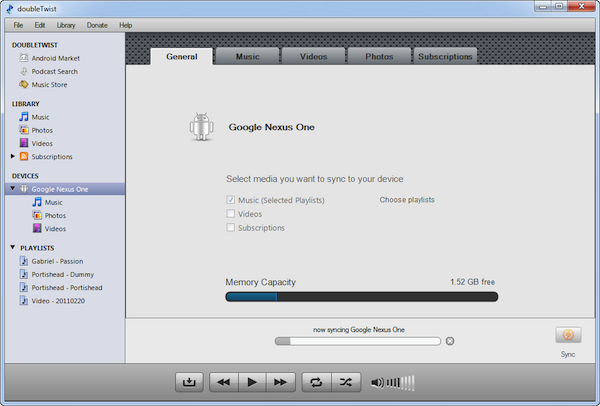
- These items are no longer on your Android.
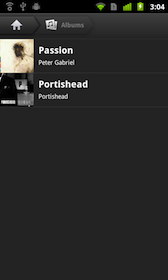
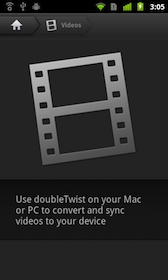
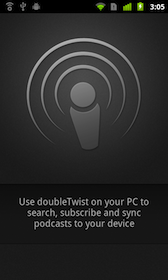
- The "Dummy" playlist is unselected.
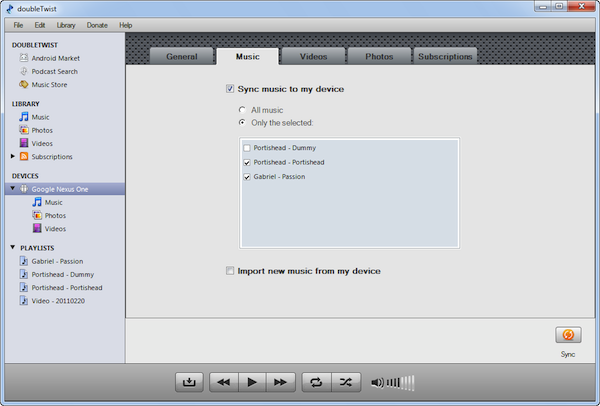
- The "Video - 20110220" video playlist is unselected.
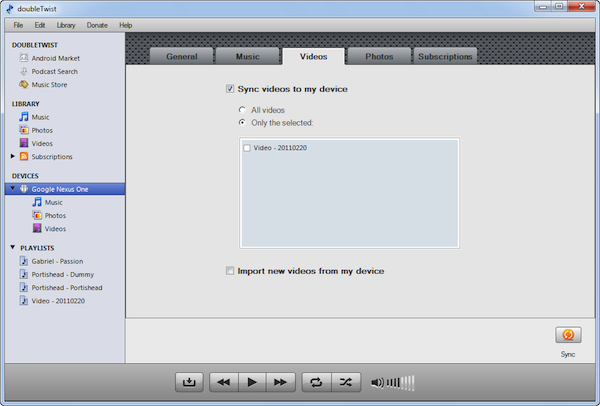
- The "NPR Hourly News Summary" subscription is unselected.
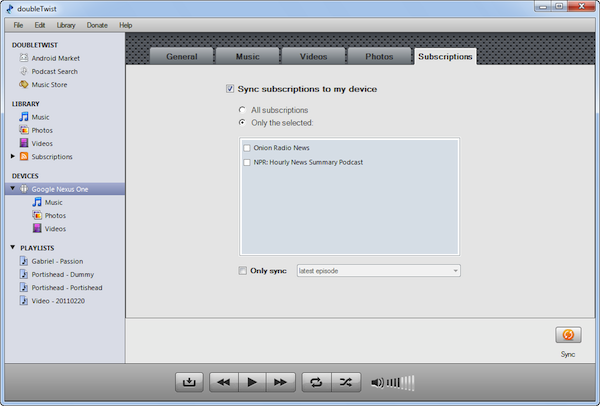
- At the next sync, those items will be removed from your Android.
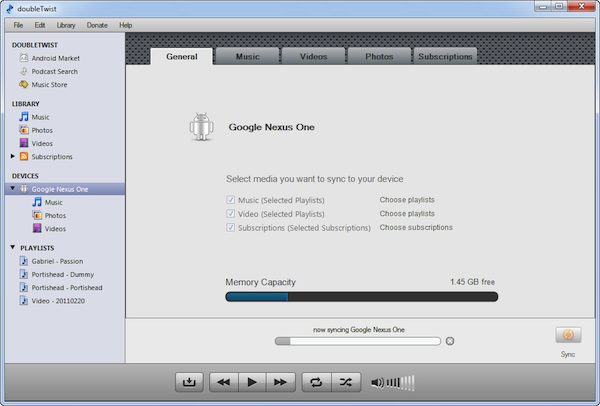
- These playlists and items associated with the playlists are no longer on your Android.
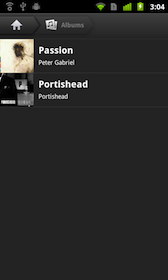
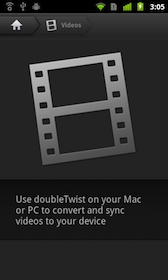
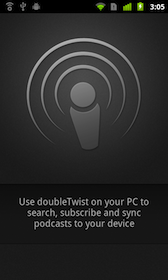
Note: Automatic item removal works only on items synced by doubleTwist. Items that were not synced by doubleTwist will not be automatically removed. Also, if the sync database has been reset or deleted, then automatic item removal will not function as intended.
- Click on the Music/Photos/Videos subsection under your device in the left hand navigation and select the items to be deleted.
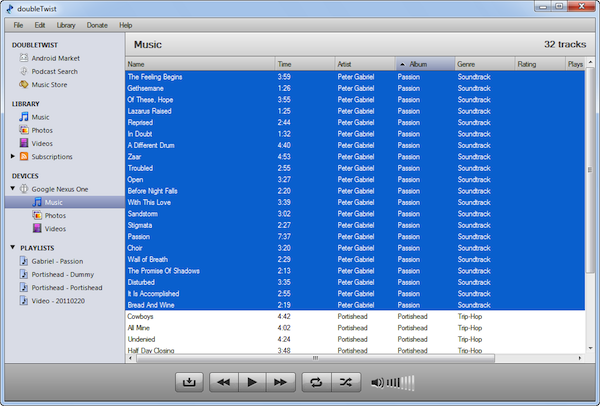
- Go to the "Edit > Remove" option.
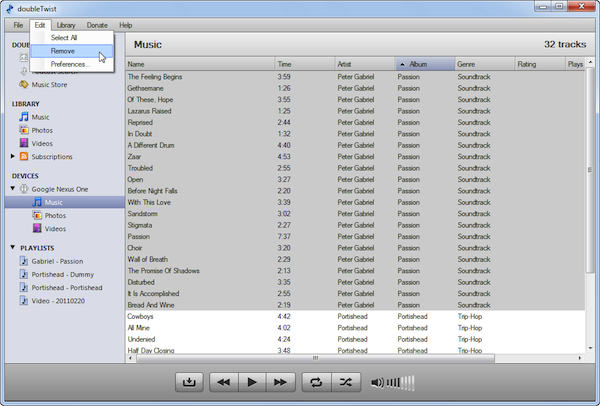
- Click on "Delete" when the confirmation dialog box pops up.
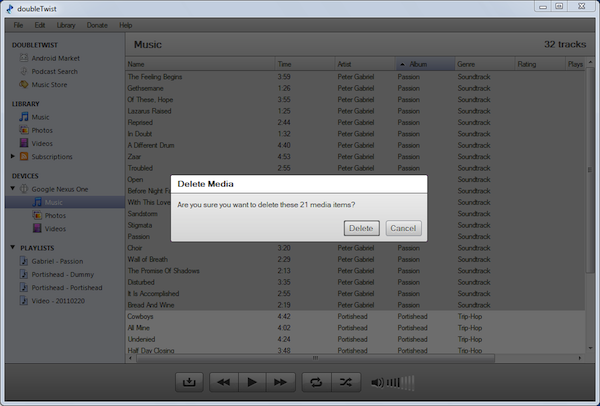
- The items will be immediately deleted.
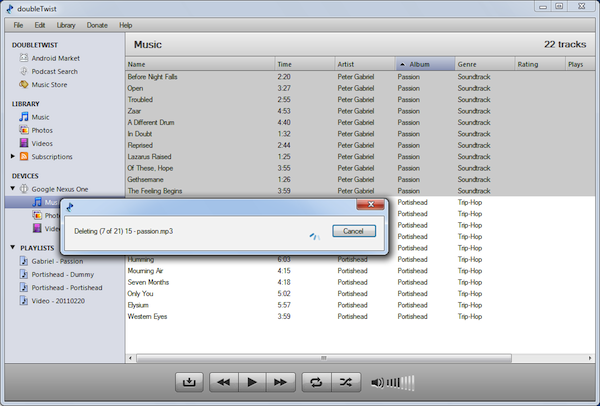
- The album is no longer on your Android.