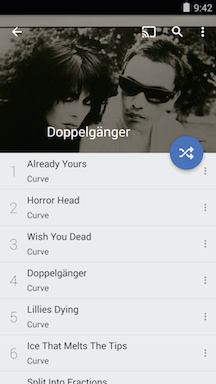Artwork in CloudPlayer & doubleTwist Pro
- By default, CloudPlayer and doubleTwist Pro will extract and use any ID3 embedded artwork when adding songs to the media library. The first scan will extract metadata information and then any found artwork will be applied to the albums after the metadata index process has been completed. For local albums, any files named "albumart.jpg" found in the same directory will be automatically used if no embedded artwork files were found.
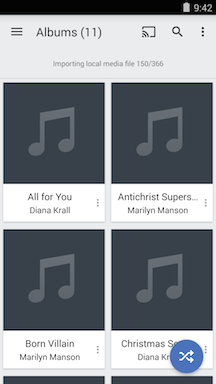
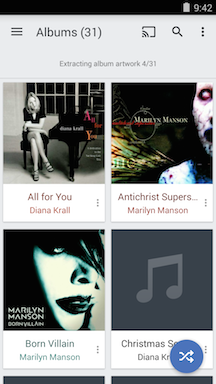
- If there was no embedded artwork or if no local "albumart.jpg" file was found, an online lookup will be made and if a match is found, the online artwork will be used. This artwork is used in the doubleTwist library database only. It is not saved to the files. If no match is found, generic placeholder artwork is used instead.
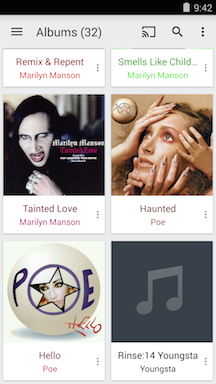
- To change artwork, please select the "Edit Artwork..." option from the three-dot Overflow/Options menu.
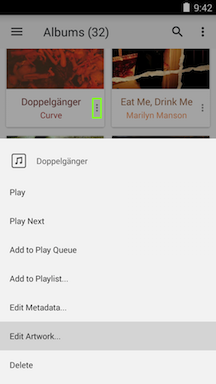
- Possible online matches will be displayed and listed as "Online". Any embedded artwork will be listed as "Embedded". If there are multiple tracks with different artwork, they will be listed separately. Because each track is checked for embedded artwork, this process may take a long time for very large albums that are located on a cloud account (for CloudPlayer only). For album that are in local storage, any JPG or PNG files that are in the folder will also be listed as "File".
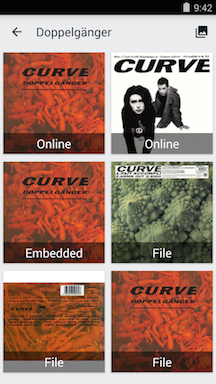
- If no suitable matches can be found, you can select artwork from the local photo library by selecting the icon in the upper right.
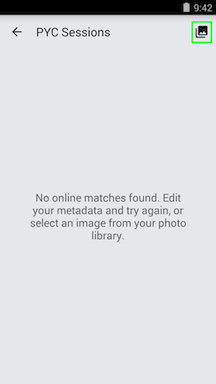

- Once selected, the new artwork will be used within the app. But this new artwork is not written to the ID3 tags in the music files. We are looking into adding this option in a future update.