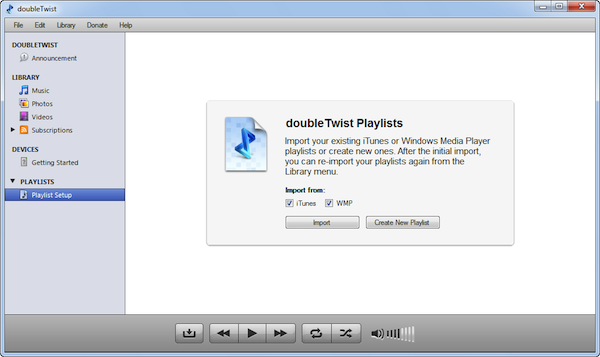How to troubleshoot iTunes library & playlist importing
If your PC is experiencing trouble importing from iTunes, it may be because of a non-standard iTunes library location or multiple copies of the iTunes Music Library.xml file on your system.
- By default, Apple installs iTunes in the Music folder of your PC and that is where doubleTwist initially looks for the iTunes Music Library.xml file.

- If your iTunes library is located in an alternate location like on another drive or on a network volume, doubleTwist will automatically launch iTunes so this alternate location can be read. An alert dialog will appear when this happens.
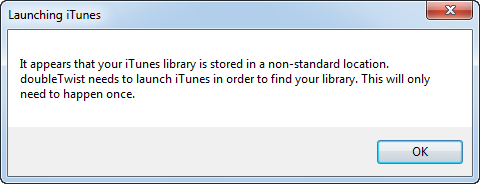
- If doubleTwist does not present this dialog when your iTunes library is in an alternate location and your current iTunes playlists can not be imported, it may be that you have multiple copies of the iTunes XML file on your system. Please check your system for multiple copies of the iTunes XML file and then rename them to something else so doubleTwist does not import from these out of date files by mistake.
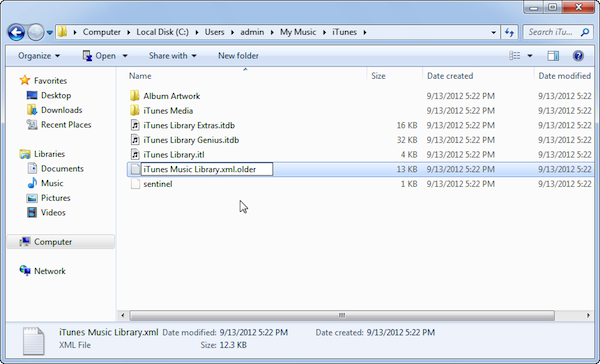
- You can also try renaming all copies of the iTunes XML file as iTunes will regenerate the XML file if it does not find it.
http://support.apple.com/kb/HT1451
- "iTunes Library.xml contains some (but not all) of the same information stored in the iTunes Library file. The purpose of the iTunes Library.xml file is to make your music and playlists available to other applications on your computer. If you delete the file, iTunes creates a new copy from the iTunes Library file."
*** WARNING: Do not touch the .itl file as this will affect your iTunes Library. The linked Apple KnowledgeBase article is for informational purposes only. ***
- Then reset the doubleTwist Library database and relaunch the application. The "Launching iTunes" dialog should now appear and doubleTwist should be able to import from the correct iTunes library.