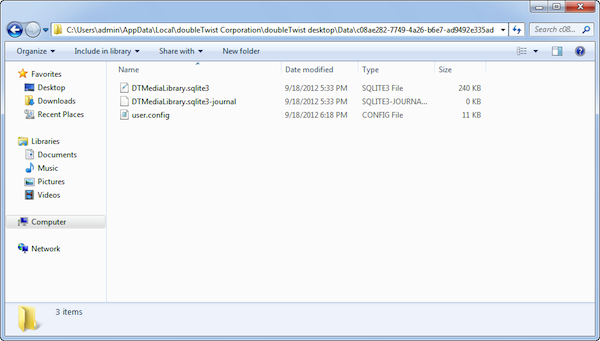How to Reset the Database in doubleTwist Sync
To reset the doubleTwist Sync database, please quite doubleTwist Sync and delete DTMediaLibrary.sqlite3 & DTMediaLibrary.sqlite3-journal. Here are the steps needed:- Quit doubleTwist Sync.
- The doubleTwist library database files are stored inside the doubleTwist folder on your PC. The full path is:
- You may need to adjust settings to see hidden folders if you do not have this option already set.
Windows 7
Windows 8
- For a shortcut to the "doubleTwist desktop" directory, please paste this into an Explorer window (this shortcut will work on systems
that do not have the view hidden folders option enabled).
%LOCALAPPDATA%\DOUBLE~1\DOUBLE~1\ - Delete the DTMediaLibrary.sqlite3 & DTMediaLibrary.sqlite3-journal files.
- Upon next launch after deleting these files, you may see a very brief flash of a dialog as doubleTwist reimports from iTunes and Windows Media Player to recreate the library database. This will not affect any other settings in doubleTwist Sync.
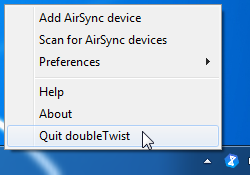
C:\Users\[YOUR_USERNAME]\Appdata\Local\doubletwist Corporation\doubletwist Desktop\Data\[LONG_RANDOM_STRING]\
For example, on this test machine. The [YOUR_USERNAME] is "admin" and the [LONG_RANDROM_STRING] is "c08ae282-7749-4a26-b6e7-ad9492e335ad". So, the full path is as follows:
C:\Users\admin\AppData\Local\doubleTwist Corporation\doubleTwist desktop\Data\c08ae282-7749-4a26-b6e7-ad9492e335ad