How do I reset the album artwork database in doubleTwist Music Player?
To reset the artwork database in doubleTwist Music Player on your Android, you will need to remove the thumbnail folder, reboot, and then reset the database.
- Use a file manager like ES File Explorer.
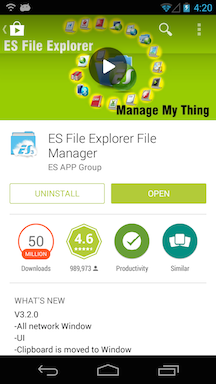
- Delete the "thumbnails" folder from within the doubleTwist folder using the file manager. The path to the folder should be:
/storage/sdcard0/doubleTwist/
All artwork from embedded metadata tags, podcast episode images, and Music Lover downloaded artwork will be removed. All previous manually assigned artwork will also be removed.
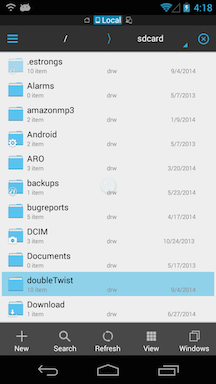
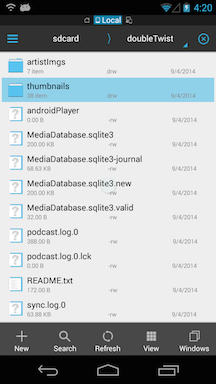
- For dual storage devices with internal storage and external memory card like the Samsung Galaxy S4 or S5, please delete folders from both locations. Please note that the path to the external memory card will vary by device or manufacturer.
The path to the SD card for a Samsung Galaxy S4 running Android 4.4 (KitKat) is:
/storage/extSdCard/Android/data/com.doubleTwist.androidPlayer/files/doubleTwist/
Since Android 4.4 limits apps from writing to the SD card, you will need to use the system file manager to delete the folder. On Samsung devices, the system file manager is the "My Files" app. Only this app can remove "thumbnails" folder from the SD card.
More information about the changes that Google made to the SD card in Android 4.4 (KitKat) can be found here.
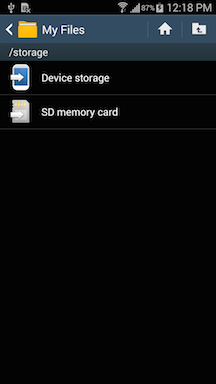
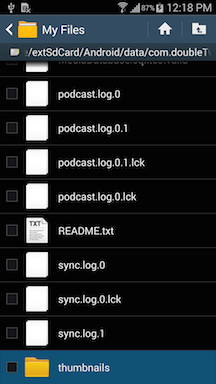
- After deleting the thumbnails directory, please reboot your device and then after rebooting, perform a library reset to rebuild the artwork database. If the music library is very large, this process may take some time and consume additional resources as the artwork is being indexed.
