How do I stream to Apple TV (2nd or 3rd generation) from my Android device?
If you’ve purchased AirSync and am using an device running Android 4.0 (or below), AirPlay is automatically activated to allow streaming to the Apple TV (2nd or 3rd generation).
- Starting with version 2.4.2 of doubleTwist Music Player, AirPlay streaming is enabled by default.
- When you start playing a song, you will see a new WiFi-like icon under the album artwork.
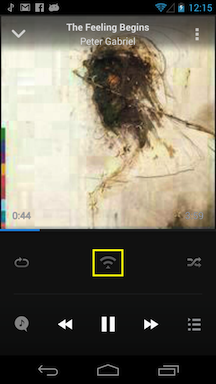
- Tapping on the new WiFi-like icon will bring up a dialog with the choice to play in the Android app or to stream to the Apple TV (2nd or 3rd generation). When multiple devices are detected, they will all be listed but you will only be able to stream to one device at a time.
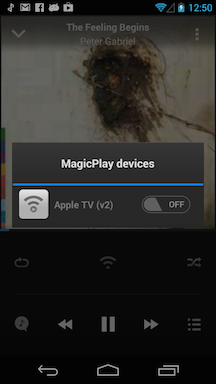
- Tapping on the ON/OFF switch to select that device to stream. If all devices are unselected, the Android device will be used for playback.
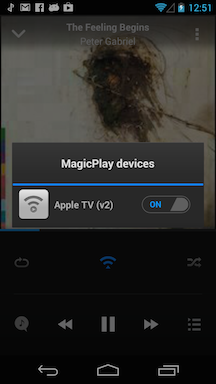
- If you select the Apple TV, your Apple TV will start playing and the WiFi-like icon on your Android device will glow blue, indicating that it’s streaming.
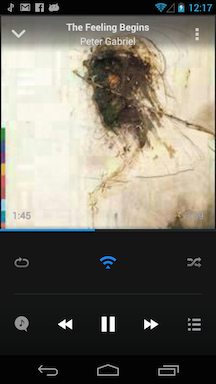
- The same behavior occurs when you are playing a video. The WiFi-like icon now appears in landscape mode.
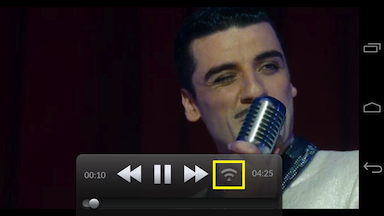
- Tapping on the icon brings up a dialog with a list of available AirPlay devices.
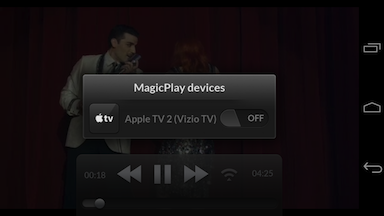
- Tapping on the ON/OFF switch to select that device to stream. If all devices are unselected, the Android device will be used for playback.
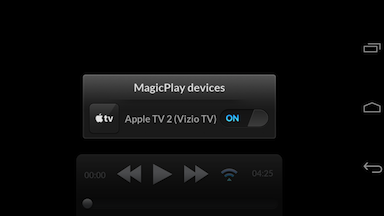
- The video will now start playing on the Apple TV (2nd or 3rd generation) and the video on your Android device will go blank. The WiFi-like icon will glow blue, indicating that it’s streaming.
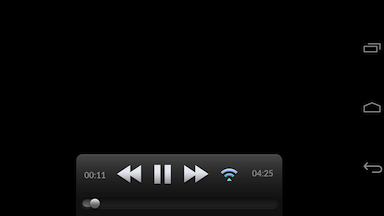
- When you start playing a song, you will see a new WiFi-like icon under the album artwork.
- Starting with version 2.4.3 of doubleTwist Music Player, photo sharing is also enabled by default.
- To stream photos to your Apple TV, view the image in a photo viewer and then use the “Share” feature to select “doubleTwist AirTwist”. The image will then be streamed to your Apple TV (2nd or 3rd generation).
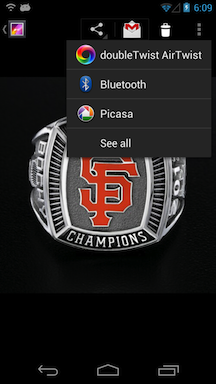
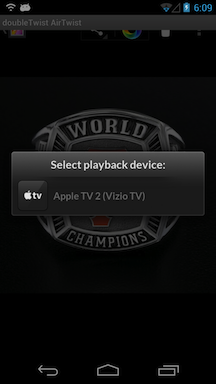
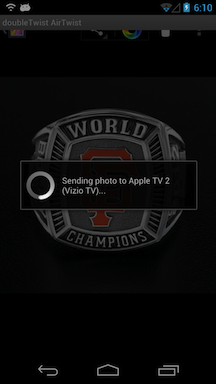
- To stream photos to your Apple TV, view the image in a photo viewer and then use the “Share” feature to select “doubleTwist AirTwist”. The image will then be streamed to your Apple TV (2nd or 3rd generation).
- Troubleshooting
- Be sure to remove any passwords from your Apple TV (2nd or 3rd generation) as doubleTwist AirPlay does not currently support password protection.
- The Apple TV is only compatible with certain file formats so please ensure that you are streaming a file that the Apple TV will be able to play. Format that are compatible include MP3, AAC/M4A, and MP4. The AirPlay icon will not appear for incompatible file formats like FLAC.
http://support.apple.com/kb/SP598 (scroll down to the Video/Audio Formats section) - If you can’t see your device, try switching your WiFi off and then switching it back on. Wait a few seconds for the Bonjour network search to complete and then go back to the playback screen and look for the WiFi-like icon to appear.
- Please try restarting your Android device as this will also force a new Bonjour network scan.
- If the WiFi-like icon still doesn’t appear in the playback screen, your network might not be properly configured for Bonjour / ZeroConf, which is what is needed for AirPlay to stream to your Apple TV (2nd or 3rd generation). To verify that your network is properly configured, please install a Bonjour / ZeroConf browser like ZeroConf Browser or Bonjour Browser on your Android device. After installation, launch the utility and you should see your Apple TV (2nd or 3rd generation) in the list of devices. If you do not, your network is not properly configured for Bonjour / ZeroConf. Please reconfigure your network for Bonjour / ZeroConf. Apple maintains a Bonjour / ZeroConf support site here.
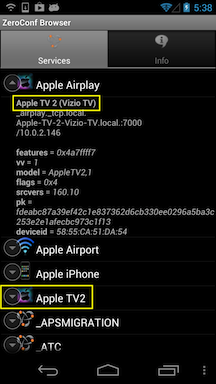
- Be sure to remove any passwords from your Apple TV (2nd or 3rd generation) as doubleTwist AirPlay does not currently support password protection.