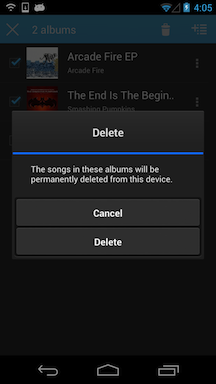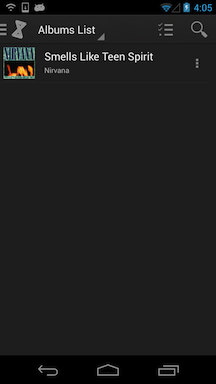Deleting items from your phone or tablet using doubleTwist Music Player for Android
** With Android 4.4 (KitKat), Google blocked apps from writing to the SD card except for a very specific sandboxed location. Because of this limitation imposed by Google, there were changes that were needed in the doubleTwist Music Player app. Please go to this help page for a summary of these changes. ***
When in list view (in Albums, Artists, Playlists, or Songs), you can delete items from doubleTwist Music Player by either using the single-select or multi-select modes.
But if you sync with a computer, you will need to adjust your sync settings or else the deleted item will be transferred again the next time that you sync.
- To delete items using single select mode, tap on the "three dot" icon on the right. A drop down menu will appear with "Delete" as the last option. In this example, the album "Goodbye EP" with three songs has been selected for deletion.
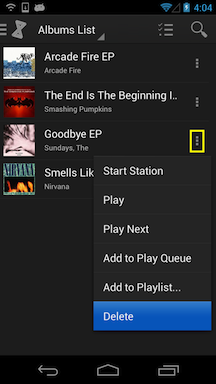
- After confirming that you want to delete, the item will be removed from your device.
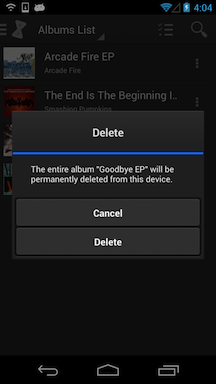
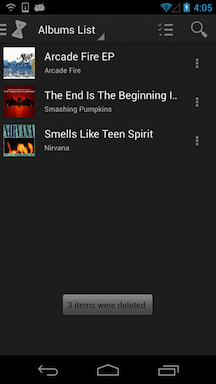
- If you want to remove multiple items at once, you can use multi-select mode. To enter multi-select mode, either long press on an item or use the "three bar" icon on the upper right. You can then select multiple items and tap on the trashcan icon to delete then. In this example, the albums "Arcade Fire EP" and "The End Is The Beginning Is The End" has been selected for deletion.
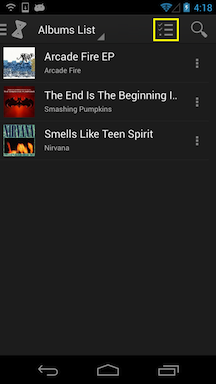
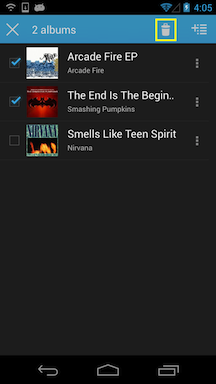
- After confirming that you want to delete, the items will be removed from your device.