Reverse syncing in doubleTwist Sync
This is a help page on doubleTwist Sync's "reverse sync" functionality, which enables changes made to playlists on your Android device to be pushed back to your computer and iTunes."Reverse sync" is controlled by the "Import new music and playlist" option in the Music/Video window in doubleTwist Sync.
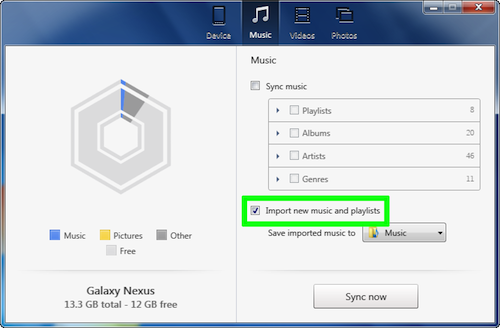
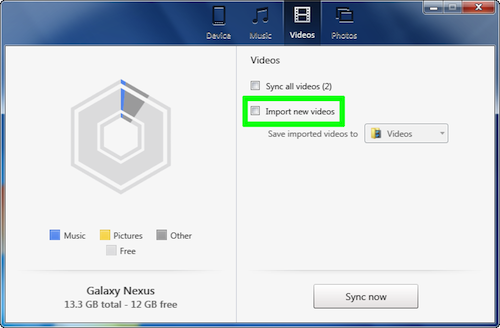
Because there are so many possible scenarios for syncing, we try to list the most popular configurations or use cases. If you have a configuration or use case that is not covered in this guide, please post a message to our support forums.
For the complete guide to doubleTwist Sync, please see this help page.
- Sync behavior when "reverse sync" is disabled
- With "reverse sync" disabled, playlist changes are not pushed back to iTunes but ratings and play counts are. However, please be aware that on "dual storage" device like the Galaxy S4 with both internal storage and external SD cards, only songs in the location set by the "Storage:" switch will be pushed back to iTunes. Ratings and play counts for songs that are in the other location will not be maintained.
- For ratings, the last modified date is used to determine which rating is valid. If you rate a song in doubleTwist Player and then rate it again in iTunes the next day, the rating from iTunes is then pushed to doubleTwist Player. Conversely, if you rate a song in iTunes and then rate it again in doubleTwist Player the next day, the rating from doubleTwist Player is then pushed back to iTunes.
- For play counts, the highest play count is used to determine which count is valid. If the play count is higher in doubleTwist Player, this count is pushed back to iTunes. If the play count is higher in iTunes, this count is pushed to doubleTwist Player.
- Please be aware that playing a song will change the modification date so if you rate a song in iTunes but then play the song in doubleTwist Player before syncing, the modification date for the song in doubleTwist Player will be updated so the old rating will be pushed back to iTunes.
- Also, an exception is made for "blank ratings". If your song has a blank rating due to a database reset, this blank rating will not be pushed back to iTunes. This also means you will not be able to remove a rating on your Android device. If you want to remove a rating for a song, please do so in iTunes.
- If you remove a song from a playlist (on your device) without removing it from the device, and you sync by playlist, your playlist will not be restored back to the original iTunes playlist (with that song) during the next sync. To restore the playlist, you will have to go through an unselect/sync and select/sync cycle.
- If you remove a song from a playlist (on your device) and remove it from your device, and you sync by playlist, the missing song will be synced again to your device and your playlist reverted back to the iTunes playlist at the next sync.
- If you remove a song from your device and you are syncing using Albums/Artists/Genres, this missing song will be synced again to your device at the next sync.
- Sync behavior when "reverse sync" is enabled
- With "reverse sync" enabled, the ratings and play count syncing behavior remains the same but any changes to playlists are pushed back to iTunes. This means if you remove a song from a playlist on your Android device, this change will be pushed back to iTunes, removing the song from the iTunes playlist as well. The song will not be removed from your iTunes library.
- If you create a playlist on your Android device, this new playlist will be pushed back to iTunes. But only if the name is unique. If this playlist name already exists in iTunes, it will not be pushed back to iTunes and an error will occur during the sync.
- Although iTunes allows for duplicate playlist names, it's not recommended to use these playlists with doubleTwist Sync as only one playlist will be written to the device. Upon a reverse sync, the contents of the one playlist that was written to the device will then be pushed back to iTunes, overwriting all other playlists with the same name.
- If you make changes to playlists on both iTunes and doubleTwist Player or if you delete the song from the device while removing it from the playlist, a confliction resolution dialog will appear.
- If you remove a song from a playlist, this removal will be pushed back to iTunes during the first sync but the song will not be removed from your device by doubleTwist Sync during this initial sync. Then if you perform another sync, the songs will be removed from your device since it's no longer part of the playlist.
- If you remove a song from your device and you are syncing using Albums/Artists/Genres, this missing song will be synced again to your device at the next sync.
- Empty playlists are treated as "special" by doubleTwist Sync. If you remove songs from a playlist to make it empty, doubleTwist Sync will ignore all of these changes during the next sync and not push these changes back to iTunes.
- You can import Smart Playlists from iTunes to your device. But changes to these playlists there will not be pushed back into iTunes as Smart Playlists are auto-populated by iTunes. An error will result if you try to reverse sync changes to these playlists.
- iTunes playlists with duplicates are synced to doubleTwist without duplicates. If you reverse-sync this playlist back to iTunes, all duplicates will be removed from the iTunes playlist. This is also the case with DRM-protected files. A mixed iTunes playlist with DRM and non-DRM files will be synced to your device without the DRM entries. If you reverse sync this playlist back to iTunes, all DRM entries will be removed from the iTunes playlist.
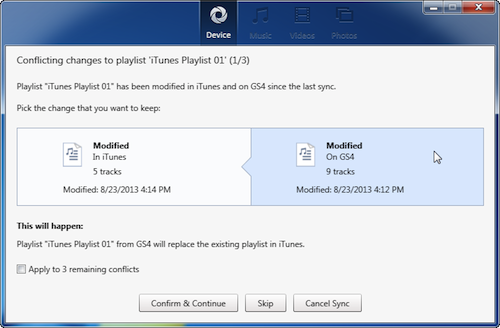
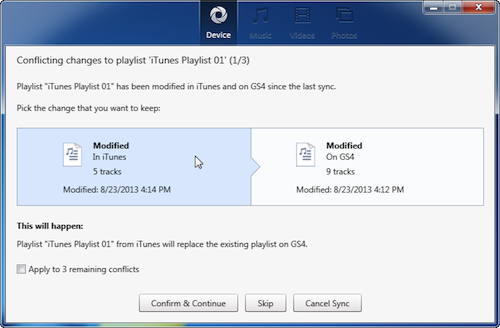
If you have multiple conflicts and know which direction you want to sync, you can enable the "Apply to X remaining conflicts" option to use the same setting for each conflict.